Both width and height should be multiple of 16.
A multiple of 16 means that it can be divided with no fraction, so a perfect division.
In the case of 768x576:
if you divide 768 by 16 = 48
If you divide 576 by 16 = 36
both dimensions are can be perfectly divided
One case for example that doesn't work 608x456:
608 / 16 = 38
456 / 16 = 28.5 - this one you have a remainder of 0.5
About the aspect ratio, the first column with sizes (when starts at 960x720 and ends on 256x192) is related to the 4:3 aspect ratio, which means
these sizes are all proportional to the 4:3 aspect ratio. The same thing happens for 16:9. I put two lines to separate the two sets of bullet points and now might be clear what they actually mean.
My source comes from: https://sibsoft.net/xvideosharing/info_video_dimensions.html
I don't know why this 16 multiple is required, but talking with a software engineer I know, he thinks that that the way H264 compresses the image is probably related to how the algorithm stores the data to compress.
I have been doing videos of a desktop software my company sells, and placing to screencapture on their website. I'm using camtasia for screencapture and noticed that in order to have a super sharp final video you need to resize the software UI you want to capture the same exact size you want to render, so you need to avoid at all costs to re-scale the image inside premiere, even if you are shrinking something high res.
So for ex. let's say I'm selling something similar to microsoft word, I make a mockup in photoshop to be 1280x720, then I place
the screen on top of that rectangle and resize the MS word doc to be very close to that resolution, then I configure camtasia
to also capture in a fixed size of 1280x720, then I export with maximum output from premiere and finally I use handbrake with the
same 1280x720 size to encode it, the result is amazing (super sharp and small filesize). Another tip I got is to use retina screen
when capturing the video, as you will have double pixel information because in Retina the pixels are even smaller.
I also don't know how that would play with the original recorded footage
if its coming from a camera,but in theory every-time you change aspect ration and resolution you lose quality.