I thought it would have been simple, I'm trying to make a small navigation with numbers which show a name below on hover which should be like this :
But I don't know how to keep it centered and without having big margins between numbers. Here is a JSFiddle
.dropdown {
font-size: 10pt;
width: 10px;
}
nav ul {
font-size: 0;
list-style: none;
margin: 0;
padding: 0;
text-align: center;
width: 100%;
}
nav li {
display: inline-block;
margin: 0;
padding: 0;
position: relative;
width: auto;
}
nav a {
color: #444;
display: block;
padding: 0 25px;
text-align: center;
text-decoration: none;
-webkit-transition: all .25s ease;
-moz-transition: all .25s ease;
-ms-transition: all .25s ease;
-o-transition: all .25s ease;
transition: all .25s ease;
}
nav li ul {
font-size: 10pt;
height: 20px;
left: 0;
opacity: 0;
position: absolute;
top: 35px;
visibility: hidden;
z-index: 1;
-webkit-transition: all .25s ease;
-moz-transition: all .25s ease;
-ms-transition: all .25s ease;
-o-transition: all .25s ease;
transition: all .25s ease;
}
nav li:hover ul {
opacity: 1;
top: 50px;
visibility: visible;
}
nav li ul li {
width: 100%;
}
nav li ul a {
background: #bbb;
}
Here the result thanks to @Ovakuro : JSFiddle