I ran into this same issue today and the accepted answer did not hide the Options button or disable the Repair button in my WiX standard boostrapper.
To hide/disable the Options and Repair buttons in a WixStandardBootstrapperApplication first add the BalExtension namespace (top of your Bundle.wxs):
<Wix xmlns="http://schemas.microsoft.com/wix/2006/wi"
xmlns:bal="http://schemas.microsoft.com/wix/BalExtension">
Then in the BootstrapperApplicationRef element add the SuppressOptionsUI and SuppressRepair attributes setting both to yes.
<BootstrapperApplicationRef Id="WixStandardBootstrapperApplication.RtfLicense">
<bal:WixStandardBootstrapperApplication LicenseFile="YourLicense.rtf"
LogoFile="YourLogo.png"
SuppressOptionsUI="yes"
SuppressRepair="yes" />
</BootstrapperApplicationRef>