I want to use office-ui-fabric with angularjs, so I am trying to use ng-office-ui-fabric.
In the following example, when the wide of the screen is limited, we can observe that the span (eg, 3rd, 14) are hidden. This is not what I want; I want them to be always displayed no matter the width of the screen.
Does anyone know how to make the command bar unresponsive?
<!DOCTYPE html>
<html>
<head>
<script src="https://ajax.googleapis.com/ajax/libs/angularjs/1.6.4/angular.min.js"></script>
<link rel="stylesheet" href="https://static2.sharepointonline.com/files/fabric/office-ui-fabric-core/2.6.3/css/fabric.min.css" />
<link rel="stylesheet" href="https://static2.sharepointonline.com/files/fabric/office-ui-fabric-core/2.6.3/css/fabric.components.min.css" />
<script src="https://cdnjs.cloudflare.com/ajax/libs/ngOfficeUiFabric/0.15.3/ngOfficeUiFabric.min.js"></script>
</head>
<body ng-app="YourApp">
<div ng-controller="YourController">
<uif-command-bar>
<uif-command-bar-main>
<uif-command-bar-item>
<uif-icon uif-type="save"></uif-icon>
<span>3rd</span>
</uif-command-bar-item>
<uif-command-bar-item>
<span>14</span>
<uif-icon uif-type="chevronDown"></uif-icon>
</uif-command-bar-item>
</uif-command-bar-main>
</uif-command-bar>
</div>
<script type="text/javascript">
angular.module('YourApp', ['officeuifabric.core', 'officeuifabric.components'])
.controller('YourController', function () {})
</script>
</body>
</html>