If you make your Stackview width equal to the scrollview width, then that's all you'll get, and of course it won't scroll.
Don't give your Stackview a width constraint... let the buttons "fill it out".
Edit: Here is a simple example that you can run directly in a Playground page:
import UIKit
import PlaygroundSupport
class TestViewController : UIViewController {
let scrollView: UIScrollView = {
let v = UIScrollView()
v.translatesAutoresizingMaskIntoConstraints = false
v.backgroundColor = .cyan
return v
}()
let stackView : UIStackView = {
let v = UIStackView()
v.translatesAutoresizingMaskIntoConstraints = false
v.axis = .horizontal
v.distribution = .equalSpacing
v.spacing = 10.0
return v
}()
override func viewDidLoad() {
super.viewDidLoad()
// add the scroll view to self.view
self.view.addSubview(scrollView)
// constrain the scroll view to 8-pts on each side
scrollView.leftAnchor.constraint(equalTo: view.leftAnchor, constant: 8.0).isActive = true
scrollView.topAnchor.constraint(equalTo: view.topAnchor, constant: 8.0).isActive = true
scrollView.rightAnchor.constraint(equalTo: view.rightAnchor, constant: -8.0).isActive = true
scrollView.bottomAnchor.constraint(equalTo: view.bottomAnchor, constant: -8.0).isActive = true
// add the stack view to the scroll view
scrollView.addSubview(stackView)
// constrain the stackview view to 8-pts on each side
// this *also* controls the .contentSize of the scrollview
stackView.leftAnchor.constraint(equalTo: scrollView.leftAnchor, constant: 8.0).isActive = true
stackView.topAnchor.constraint(equalTo: scrollView.topAnchor, constant: 8.0).isActive = true
stackView.rightAnchor.constraint(equalTo: scrollView.rightAnchor, constant: -8.0).isActive = true
stackView.bottomAnchor.constraint(equalTo: scrollView.bottomAnchor, constant: -8.0).isActive = true
// add ten buttons to the stack view
for i in 1...10 {
let b = UIButton()
b.translatesAutoresizingMaskIntoConstraints = false
b.setTitle("Button \(i)", for: .normal)
b.backgroundColor = .blue
stackView.addArrangedSubview(b)
}
}
}
let vc = TestViewController()
vc.view.backgroundColor = .yellow
PlaygroundPage.current.liveView = vc