I am trying to write some some code for my button: "Open". If click, a file with that 'file address' will be automatically opened:
I have the following VBA function that has the file location as an input string. My question is, how do I refer the C:... link in the column "File Location" to the function's input? I mean, this won't work (but if I comment out the function, and uncomment the sub, I have the pop-out Window that says Hi!):
Trying to refer to another column inside the report
So how do I do it?