I have a web application with continuous integration via visual studio team services and I want to add unit tests for my typescript code.
First try
At first I tried to create a Blank Node.js Console Application in my solution. I wrote some tests (with 'mocha',etc...) which worked fine locally. But as I commited the solution I noticed the build server not being able to...well...build:
Error : web.config not found in project, to create a project to deploy to Microsoft Azure you must create an Azure Node.js project.
This message suggested that msbuild wanted to create a deployable package of my NodeJS Project even though I only used it for testing purposes. The first thing that came to mind was to add a minimal web.config even though I did not want to publish the NodeJS project:
Error MSB4062: The "TypeScript.Tasks.FormatLocalizedString" task could not be loaded from the assembly C:\xxx\Microsoft.TypeScript.MSBuild.2.3.3\build\\..\tools\net45\TypeScript.Tasks.dll. Confirm that the <UsingTask> declaration is correct, that the assembly and all its dependencies are available, and that the task contains a public class that implements Microsoft.Build.Framework.ITask.
I don't really see any way out of this...
Second try
Then I tried to use a UnitTest Project instead of the NodeJS Project. Surely this will work, or so I thought. With this approach I ran into the problem that VS Test did not recognize my Unit Tests (which worked fine on my NodeJS project) as there was no option to mark my files with the appropriate "Test Framework" attribute which was present on the file properties in the NodeJS Project. Instead there were the default file options for "Custom Tool", etc:
No Problem! I'll just adjust the .csproj file directly!
<TypeScriptCompile Include="main.test.ts">
<SubType>Code</SubType>
<TestFramework>Mocha</TestFramework>
<Publish>False</Publish>
</TypeScriptCompile>
But, alas, no dice...The Tests still could not be found by VS Test
Question
What is the best practices approach here? Is there something I'm not thinking of? Was the 'First try' correct and I just did not find the correct option to disable the publishing of my NodeJS App?
PS
I now think my first approach was the correct one. Just to be clear: A lot of things already worked:
- Installed Node Tools for Visual Studio on the Build Server
- Compiling typescript via VSTS
- Running Tests in VS Test locally
- List item
- Running
npm installon build (in VSTS)
Now all I need is for the build to go through :/ I now notice that I did not write the full error message for the last error in the first approach:
##[error]C:\Program Files (x86)\MSBuild\Microsoft\VisualStudio\v14.0\TypeScript\Microsoft.TypeScript.targets(60,5): Error MSB4062: The "TypeScript.Tasks.FormatLocalizedString" task could not be loaded from the assembly C:\Agent-PaketBuildIntern1\_work\54\s\packages\Microsoft.TypeScript.MSBuild.2.3.3\build\\..\tools\net45\TypeScript.Tasks.dll. Confirm that the <UsingTask> declaration is correct, that the assembly and all its dependencies are available, and that the task contains a public class that implements Microsoft.Build.Framework.ITask.
So we see here that it uses the .targets file under C:\Program Files (x86)\MSBuild\Microsoft\VisualStudio\v14.0\TypeScript\ and not the one under ......\packages\Microsoft.TypeScript.MSBuild.2.3.3\tools
Could this be the problem? How do I go about correcting that?
.njsproj file:
<Project DefaultTargets="Build" xmlns="http://schemas.microsoft.com/developer/msbuild/2003" ToolsVersion="4.0">
<PropertyGroup>
<VisualStudioVersion>14.0</VisualStudioVersion>
<VSToolsPath Condition="'$(VSToolsPath)' == ''">$(MSBuildExtensionsPath32)\Microsoft\VisualStudio\v$(VisualStudioVersion)</VSToolsPath>
<Name>MyProjectName</Name>
<RootNamespace>MyProjectName</RootNamespace>
<SccProjectName>SAK</SccProjectName>
<SccProvider>SAK</SccProvider>
<SccAuxPath>SAK</SccAuxPath>
<SccLocalPath>SAK</SccLocalPath>
</PropertyGroup>
<Import Project="$(MSBuildExtensionsPath)\$(MSBuildToolsVersion)\Microsoft.Common.props" Condition="Exists('$(MSBuildExtensionsPath)\$(MSBuildToolsVersion)\Microsoft.Common.props')" />
<PropertyGroup>
<Configuration Condition=" '$(Configuration)' == '' ">Debug</Configuration>
<SchemaVersion>2.0</SchemaVersion>
<ProjectGuid>5697a590-d15f-401b-b8d8-138bbd5d3330</ProjectGuid>
<ProjectHome>.</ProjectHome>
<StartupFile>
</StartupFile>
<StartWebBrowser>False</StartWebBrowser>
<SearchPath>
</SearchPath>
<WorkingDirectory>.</WorkingDirectory>
<OutputPath>.</OutputPath>
<TargetFrameworkVersion>v4.0</TargetFrameworkVersion>
<ProjectTypeGuids>{3AF33F2E-1136-4D97-BBB7-1795711AC8B8};{9092AA53-FB77-4645-B42D-1CCCA6BD08BD}</ProjectTypeGuids>
<TypeScriptSourceMap>true</TypeScriptSourceMap>
<TypeScriptModuleKind>CommonJS</TypeScriptModuleKind>
<EnableTypeScript>true</EnableTypeScript>
<StartWebBrowser>false</StartWebBrowser>
</PropertyGroup>
<PropertyGroup Condition=" '$(Configuration)' == 'Debug' ">
<DebugSymbols>true</DebugSymbols>
</PropertyGroup>
<PropertyGroup Condition=" '$(Configuration)' == 'Release' ">
<DebugSymbols>true</DebugSymbols>
</PropertyGroup>
<ItemGroup>
<Content Include="tsconfig.json">
<SubType>Code</SubType>
</Content>
<Content Include="package.json" />
<Content Include="README.md" />
<Content Include="Web.config" />
<TypeScriptCompile Include="Scripts\typings\node\node.d.ts" />
<TypeScriptCompile Include="bootstrap.test.ts">
<SubType>Code</SubType>
<TestFramework>Mocha</TestFramework>
<Publish>False</Publish>
</TypeScriptCompile>
<TypeScriptCompile Include="util\templates.ts">
<SubType>Code</SubType>
</TypeScriptCompile>
</ItemGroup>
<ItemGroup>
<Folder Include="util\" />
<Folder Include="Scripts\" />
<Folder Include="Scripts\typings\" />
<Folder Include="Scripts\typings\node\" />
</ItemGroup>
<PropertyGroup>
<PreBuildEvent>cd $(ProjectDir)
call npm install
</PreBuildEvent>
</PropertyGroup>
<Import Project="..\..\..\packages\Microsoft.TypeScript.MSBuild.2.3.3\build\Microsoft.TypeScript.MSBuild.targets" Condition="Exists('..\..\..\packages\Microsoft.TypeScript.MSBuild.2.3.3\build\Microsoft.TypeScript.MSBuild.targets')" />
<Import Project="$(VSToolsPath)\Node.js Tools\Microsoft.NodejsTools.targets" />
</Project>