I'm following the "Getting Started with IOs Swift Apps" program on developper.apple.com and can't click and drag an object to the ViewController. This question has already been asked and answered with apparent great success but I can't find the .h or .m file almost each answer is talking about.
Here is what I can see when I check the viewcontroller file.
Do you have an idea on how I can select or write a .h or .m file? There were also some answers about classes but I don't understand how to do this. Here is the Q&A link: Can't drag and drop item from storyboard to viewcontroller in xcode
Thank you for your help!!!