I'm a newbie to computer vision, and I'm trying to detect all the test strips in this image:
The result I'm trying to get:
I assume it should be very easy, because all the target objects are in rectangular shape and have a fixed aspect ratio. But I have no idea which algorithm or function should I use.
I've tried edge detection and the 2D feature detection example in OpenCV, but the result is not ideal. How should I detect these similar objects but with small differences?
Update:
The test strips can vary in colors, and of course, the shade of the result lines. But they all have the same references lines, as showing in the picture:
I don't know how should I describe these simple features for object detection, as most examples I found online are for complex objects like a building or a face.