I have crowded Page in my project and I want to place too many Checkbox control in a single page, so I'm looking for a way to resize my checkboxes. When I change height and width of my checkbox, some part of its text disappear, In other word I need to scale my checkbox and make some tiny checkbox.
Asked
Active
Viewed 1,855 times
4
-
1Have you checked out the [default style](https://msdn.microsoft.com/en-us/library/windows/apps/mt299114.aspx?f=255&MSPPError=-2147217396) of the `CheckBox`? They have a min width of `120`. – Justin XL Jul 05 '17 at 09:04
-
I know, but I need a tiny checkbox...what is the solution? – D.Ghiaseddin Jul 05 '17 at 09:21
-
3Is it for a Phone? Because then your users also need tiny fingers. – H H Jul 05 '17 at 09:26
-
1This is a symptom of a bad UI design. You shouldn't need this, look for other solutions. – H H Jul 05 '17 at 09:26
-
No, its not for phone application, It is an Application which runs on a Raspberry pi, so I need to change control size – D.Ghiaseddin Jul 05 '17 at 09:33
-
"... on a Raspberry pi", so they will need even smaller fingers then. – H H Jul 05 '17 at 09:45
-
Tiny? How tiny? How does it look like? You need to improve your question. An image would be helpful. – Justin XL Jul 05 '17 at 09:46
-
It is a special device and I need to scale down my control, It is impossible to list here all of my constraints and needs. – D.Ghiaseddin Jul 05 '17 at 09:50
-
I want to just scale down it... – D.Ghiaseddin Jul 05 '17 at 09:50
1 Answers
6
You can of course scale it down by using ScaleTransform but modifying its style gives you more flexibility.
Here's an example -
<Style x:Key="TinyCheckBoxStyle"
TargetType="CheckBox">
<Setter Property="Padding"
Value="4,0,0,0" />
<Setter Property="HorizontalContentAlignment"
Value="Left" />
<Setter Property="FontSize"
Value="11" />
<Setter Property="MinWidth"
Value="0" />
<Setter Property="MinHeight"
Value="0" />
<Setter Property="Template">
<Setter.Value>
<ControlTemplate TargetType="CheckBox">
<Grid x:Name="RootGrid"
BorderBrush="{TemplateBinding BorderBrush}"
BorderThickness="{TemplateBinding BorderThickness}"
Background="{TemplateBinding Background}">
<Grid.ColumnDefinitions>
<ColumnDefinition Width="Auto" />
<ColumnDefinition Width="*" />
</Grid.ColumnDefinitions>
<VisualStateManager.VisualStateGroups>
<!-- Add default visual states back in here -->
</VisualStateManager.VisualStateGroups>
<Grid>
<Rectangle x:Name="NormalRectangle"
Fill="{ThemeResource CheckBoxCheckBackgroundFillUnchecked}"
Height="12"
Stroke="{ThemeResource CheckBoxCheckBackgroundStrokeUnchecked}"
StrokeThickness="{ThemeResource CheckBoxBorderThemeThickness}"
UseLayoutRounding="False"
Width="12" />
<FontIcon x:Name="CheckGlyph"
Foreground="{ThemeResource CheckBoxCheckGlyphForegroundUnchecked}"
FontSize="{TemplateBinding FontSize}"
FontFamily="{ThemeResource SymbolThemeFontFamily}"
Glyph=""
Opacity="0" />
</Grid>
<ContentPresenter x:Name="ContentPresenter"
AutomationProperties.AccessibilityView="Raw"
ContentTemplate="{TemplateBinding ContentTemplate}"
ContentTransitions="{TemplateBinding ContentTransitions}"
Content="{TemplateBinding Content}"
Grid.Column="1"
HorizontalAlignment="{TemplateBinding HorizontalContentAlignment}"
Margin="{TemplateBinding Padding}"
TextWrapping="Wrap"
VerticalAlignment="{TemplateBinding VerticalContentAlignment}" />
</Grid>
</ControlTemplate>
</Setter.Value>
</Setter>
</Style>
Basically, you need to reduce the size of NormalRectangle, CheckGlyph and the FontSize. Note I have removed the visual states to simplify the answer, you just need to add them back from the default style.
Justin XL
- 38,763
- 7
- 88
- 133
-
1That was exactly what I want, I'm sorry that I did not ask the question properly. – D.Ghiaseddin Jul 05 '17 at 10:27
-
-
@JustinXL thanks very nice. How do I learn how to do the same with say a `ComboBox`? I tried.. – Allstar Mar 04 '21 at 08:36