I want to control the dialog which is launched by Internet Explorer's ActiveX.
app = Application(backend="uia").connect(title = "감염병웹통계시스템 - Internet Explorer")
tb = app.window(class_name = "IEFrame").window(class_name = "AfxOleControl90su").window(class_name = "XTPToolBar")
tb.파일저장.click()
with this code, I can open the dialog. But I can't handle it. I found out that Internet Explorer is using 2 processes.
And Original Internet Explorer is under 64 bit and the dialog is under 32 bit Internet Explorer. So I decided to create new Application and connect to 32 bit process.
app2 = Application(backend="uia").connect(path=r"C:\Program Files (x86)\Internet Explorer\iexplore.exe", title = "감염병웹통계시스템 - Internet Explorer")
dialog = app2.window_(best_match = "Dialog")
dialog.print_control_identifiers()
But there is no output of print_control_identifiers. Nothing happens. When I cancel the dialog, then terminal show this error message.
(oh-crawler) c:\work\oh-crawler>python crawler2.py
Traceback (most recent call last):
File "C:\Anaconda3\envs\oh-crawler\lib\site-packages\pywinauto\application.py", line 243, in __resolve_control
criteria)
File "C:\Anaconda3\envs\oh-crawler\lib\site-packages\pywinauto\timings.py", line 424, in wait_until_passes
raise err
pywinauto.timings.TimeoutError
During handling of the above exception, another exception occurred:
Traceback (most recent call last):
File "crawler2.py", line 18, in <module>
dialog.print_control_identifiers()
File "C:\Anaconda3\envs\oh-crawler\lib\site-packages\pywinauto\application.py", line 573, in print_control_identifiers
this_ctrl = self.__resolve_control(self.criteria)[-1]
File "C:\Anaconda3\envs\oh-crawler\lib\site-packages\pywinauto\application.py", line 246, in __resolve_control
raise e.original_exception
File "C:\Anaconda3\envs\oh-crawler\lib\site-packages\pywinauto\timings.py", line 402, in wait_until_passes
func_val = func(*args)
File "C:\Anaconda3\envs\oh-crawler\lib\site-packages\pywinauto\application.py", line 188, in __get_ctrl
dialog = self.backend.generic_wrapper_class(findwindows.find_element(**criteria[0]))
File "C:\Anaconda3\envs\oh-crawler\lib\site-packages\pywinauto\findwindows.py", line 87, in find_element
raise ElementNotFoundError(kwargs)
pywinauto.findwindows.ElementNotFoundError: {'best_match': 'Dialog', 'backend': 'uia', 'process': 5244}
I'm thinking that there are 2 possibilities. First I made a mistake to connect to the process. Second I made a mistake to attach a dialog window.
Here is the information I got from different kind of spy tools. enter image description here
How can I control this dialog?
=======================================
2017-07-05
I changed inpect.exe's mode to UI Automation and captured again.
저장 means "Save"
And this is ActiveX program folder.
Can it be a custom control? So can't handle of this control because of comtype restriction?