Is there a way to add gridlines and snap objects to gridlines in an Excel VBA Userform?
I am generating a UserForm in Excel VBA with numerous textboxes and labels. Aligning them, even with the auto-align and grouping tools is quite tedious and time-consuming. The process would be expedited if horizontal and vertical gridlines were available to snap the objects to (think AutoCAD). The default UserForm has grid dots but not lines and snapping must be manually enabled for each object; it is not a built-in default for all objects.