I am trying to crop an image starting from top-right and cut out a 48x48 box. This is the image I'm working with
I've tried this
in.png -gravity northeast -crop 48x48 out.png
out-0.png
 out-1.png
out-1.png
 out-2.png
out-2.png out-3.png
out-3.png
Which creates like 4 files, none of which are what I want. When I add x and y values (which I don't want to), it crops from the northeast correctly with only 1 output image, but the box is not 48x48, its 46x38
in.png -gravity northeast -crop 48x48+0+0 out.png
This gives different outputs for different images. I just tried another and ended up with a 33x48 output.
I need to use the gravity setting instead of the x and y offsets because I'm batch processing a lot of images that are different sizes.
This is the desired output
Can someone please explain to me what I'm doing wrong? Thanks!