Note: I'm pretty new working with iOS UI.
I want to create a custom view that stacks a custom view inside.
So I created the custom UIStackView
class CustomStackView: UIStackView {
func addItem(color:UIColor){
let bundle = Bundle(for: type(of: self))
let nib = UINib(nibName: "RowView", bundle: bundle)
let rowView = RowView();
let view = nib.instantiate(withOwner: rowView, options: nil).first as! UIView
rowView.addSubview(view)
rowView.view.backgroundColor = color;
addArrangedSubview(rowView)
}
}
class RowView :UIView{
@IBOutlet var view: UIView!
override public var intrinsicContentSize: CGSize {
return CGSize(width: view.frame.width,height:view.frame.height)
}
}
in the RowView.xib I created a simple layout for testing:
Simulated Metrics = Freeform
Height = 100
And the ViewController.swift:
class ViewController: UIViewController {
@IBOutlet weak var customStackView: CustomStackView!
@IBOutlet weak var constraint: NSLayoutConstraint!
override func viewDidLoad() {
super.viewDidLoad()
customStackView.addItem(color: UIColor.red)
customStackView.addItem(color: UIColor.blue)
customStackView.addItem(color: UIColor.green)
}
@IBAction func click(_ sender: Any) {
constraint.constant = -customStackView.frame.height
UIView.animate(withDuration: 4, animations: {
self.view.layoutIfNeeded();
},completion:nil)
}
}
The result:
The first and second item are displayed correctly but the third is higher than expected.
In addition if I click the button (which should hide the Stackview) keep the "extra" height visible:
How can I fix that?
Edit: Tried the @KristijanDelivuk solution adding a trailing view. And didn't work. Adding cyan color to the view I got this result:
override func viewDidLoad() {
super.viewDidLoad()
customStackView.addItem(color: UIColor.red)
customStackView.addItem(color: UIColor.blue)
customStackView.addItem(color: UIColor.green)
let view = UIView();
view.heightAnchor.constraint(equalToConstant: 50).isActive = true;
view.backgroundColor = UIColor.cyan;
customStackView.addArrangedSubview(view)
}