Here's a workaround that enabled me to debug my ClickOnce app. in VS2017 without getting the error message "Unable to determine identity of caller" when accessing Isolated Storage. The workaround should also work in any situation that requires the ClickOnce security settings.
To recreate the settings that were previously generated when the Enable ClickOnce security settings on the Security tab of the project's properties was checked, do the following:
1.Uncheck Enable ClickOnce security settings on the Security tab of your project's properties
2.Add the following to your App.Config file if not already present
<runtime>
<NetFx40_LegacySecurityPolicyenabled="true"/>
</runtime>
3.Add a reference to Microsoft.Build.Tasks.v4.0 to your project
The code to recreate the ClickOnce settings can go anywhere, but the following sample Main method illustrates the general idea
using System;
using System.Reflection;
using System.Runtime.Hosting;
using System.Security;
using System.Security.Permissions;
using System.Security.Policy;
using System.Windows.Forms;
using Microsoft.Build.Tasks.Deployment.ManifestUtilities;
namespace SecurityDebuggingTest
{
static class Program
{
/// <summary>
/// The main entry point for the application.
/// </summary>
[STAThread]
static void Main(string[] args)
{
Application.EnableVisualStyles();
Application.SetCompatibleTextRenderingDefault(false);
if (args.Length > 0 && args[0] == "startui")
{
Application.Run(new Form1());
}
else
{
PermissionSet permissions = new PermissionSet(PermissionState.Unrestricted);
string AppName = Assembly.GetEntryAssembly().GetName().Name;
string AppExe = $"{AppName}.exe";
string DebugSecurityZoneURL = $"{AppExe}.manifest";
string AppManifestPath = $"{AppName}.application";
string appType = "win32";
AssemblyIdentity ca = AssemblyIdentity.FromManifest(AppManifestPath);
string appIdentitySubString = $"Version={ca.Version}, Culture={ca.Culture}, PublicKeyToken={ca.PublicKeyToken}, ProcessorArchitecture={ca.ProcessorArchitecture}";
string assemblyIdentity = $"http://tempuri.org/{AppManifestPath}#{AppManifestPath}, {appIdentitySubString}/{AppExe}, {appIdentitySubString},Type={appType}";
System.ApplicationIdentity applicationIdentity = new System.ApplicationIdentity(assemblyIdentity);
ApplicationTrust appTrust = new ApplicationTrust();
appTrust.DefaultGrantSet = new PolicyStatement(permissions, PolicyStatementAttribute.Nothing);
appTrust.IsApplicationTrustedToRun = true;
appTrust.ApplicationIdentity = applicationIdentity;
AppDomainSetup adSetup = new AppDomainSetup
{
ApplicationBase = AppDomain.CurrentDomain.BaseDirectory,
ActivationArguments = new ActivationArguments(
ActivationContext.CreatePartialActivationContext(
applicationIdentity,
new string[] { AppManifestPath, DebugSecurityZoneURL })
),
ApplicationTrust = appTrust
};
Evidence e = new Evidence();
e.AddHostEvidence(appTrust);
AppDomain a = AppDomain.CreateDomain("Internet Security Zone AppDomain", e, adSetup, permissions);
a.ExecuteAssembly(AppExe, e, new string[] { "startui" });
}
}
}
}
You may see the warning message about the VS Hosting process being unavailable when you first run the above code but thereafter the EnableSecurityDebugging setting in your project's user file will have been set to False and the code should run as normal.
Thanks to Microsoft's ClickOnce team for their help on this workaround.