I need to select the monitor my game is displayed on from the command line for dual monitor systems. If I use the Unity Screen Selector Dialog it gives me the choice of which monitor I want to display the game on when starting the game, and it works fine. When I try loading the game from the command line with the command line argument: "MyGame -adapter 1" or "MyGame -adapter 2" it seems to ignore the argument, and just loads the game on the same monitor every time.
Notes: I have a dual monitor system, but only one video card (GeForce GT 740). I am using Unity 5.6.1f1 (64-bit), and Window 10.
Please let me know what I am missing.