I'm trying to implement the collapsible page header. The main idea is I have to change the height of page header (min height 60 and max is 160) depending on the changes in the scrollviewer.
Here is the result I want to achieve.
Initial state of the page header
Page header when scrolled down
My XAML code:
<controls:CollapsablePageHeader>
<controls:CollapsablePageHeader>
<Grid x:Name="CollapsablePageHeaderGrid" MinHeight="150" Background="{StaticResource ApplicationAccentBackgroundColorBrush}">
<StackPanel HorizontalAlignment="Center" VerticalAlignment="Center">
<StackPanel Orientation="Horizontal">
<TextBlock Text="25 905" HorizontalAlignment="Center" FontSize="50" Foreground="{StaticResource ApplicationAlternativeAccentColorBrush}"/>
<controls:TengeSignControl FontSize="50" Foreground="{StaticResource ApplicationAlternativeAccentColorBrush}"/>
</StackPanel>
<StackPanel Orientation="Horizontal">
<Image Source="/Assets/CreditCard.png" Height="20" Width="20" Margin="0,5,5,0"/>
<TextBlock Text="Bank of Arkham City" FontSize="{StaticResource BigTextSize}" Foreground="{StaticResource ApplicationAlternativeAccentColorBrush}"/>
</StackPanel>
</StackPanel>
</Grid>
</controls:CollapsablePageHeader>
</controls:CollapsablePageHeader>
<ScrollViewer x:Name="MainScrollViewer" Grid.Row="1" IsTabStop="False" ScrollViewer.HorizontalScrollMode="Disabled" ScrollViewer.VerticalScrollBarVisibility="Hidden">
<Grid>
<Grid.RowDefinitions>
<RowDefinition Height="Auto"/>
<RowDefinition Height="Auto"/>
<RowDefinition Height="Auto"/>
</Grid.RowDefinitions>
<!--Layout for user favorite payment templates-->
<toolkitControls:DropShadowPanel Style="{StaticResource DefaultCardDropShadowEffect}">
<Grid Style="{StaticResource CardConontrolElement}">
<Grid.RowDefinitions>
<RowDefinition Height="Auto"/>
<RowDefinition Height="Auto"/>
</Grid.RowDefinitions>
<TextBlock x:Uid="Favorites" Style="{StaticResource SectionHeaderTextBlock}" HorizontalAlignment="Left" />
<GridView x:Name="UserTemplatesSelector" Grid.Row="1" ItemsSource="{Binding PaymentTemplates}" ItemTemplate="{StaticResource UserTemplatesDataTemplate}" Margin="-10,0,-10,0" Padding="10,0,0,0" Style="{StaticResource DefaultHorizontalGridView}" ItemContainerStyle="{StaticResource DefaultHorizontalGridViewItemContainer}">
<GridView.ItemsPanel>
<ItemsPanelTemplate>
<StackPanel Orientation="Horizontal"/>
</ItemsPanelTemplate>
</GridView.ItemsPanel>
</GridView>
</Grid>
</toolkitControls:DropShadowPanel>
<!-- Layout for last operations -->
<toolkitControls:DropShadowPanel Grid.Row="1" Margin="0,20,0,0" Style="{StaticResource DefaultCardDropShadowEffect}">
<Grid Style="{StaticResource CardConontrolElement}">
<Grid.RowDefinitions>
<RowDefinition Height="Auto"/>
<RowDefinition Height="Auto"/>
<RowDefinition Height="Auto"/>
</Grid.RowDefinitions>
<TextBlock x:Uid="LastOperations" Style="{StaticResource SectionHeaderTextBlock}"/>
<ListView x:Name="LastOperationsListView" Grid.Row="1" ItemsSource="{Binding LastTransactions}" ItemTemplate="{StaticResource LastOperationsDataTemplate}" Margin="0,10,0,0" ItemContainerStyle="{StaticResource DefaultListViewItemContainer}"/>
<Button x:Name="ShowMoreOperationsButton" Content="Показать всё" Grid.Row="2" Style="{StaticResource TiltableAccentButton}"/>
</Grid>
</toolkitControls:DropShadowPanel>
<!-- Layour for bound cards -->
<toolkitControls:DropShadowPanel Grid.Row="2" Margin="0,20" Style="{StaticResource DefaultCardDropShadowEffect}">
<Grid Style="{StaticResource CardConontrolElement}">
<Grid.RowDefinitions>
<RowDefinition Height="Auto"/>
<RowDefinition Height="Auto"/>
<RowDefinition Height="Auto"/>
</Grid.RowDefinitions>
<TextBlock x:Uid="LastOperations" Style="{StaticResource SectionHeaderTextBlock}" Typography.Capitals="AllSmallCaps"/>
<ListView x:Name="BoundCardListView" Grid.Row="1" ItemsSource="{Binding BoundCards}" ItemTemplate="{StaticResource BoundCardsDataTemplate}" Margin="0,10,0,0" ItemContainerStyle="{StaticResource DefaultListViewItemContainer}"/>
<Button x:Name="ShowMoreCardsButton" Content="Показать всё" Grid.Row="2" Style="{StaticResource TiltableAccentButton}"/>
</Grid>
</toolkitControls:DropShadowPanel>
</Grid>
</ScrollViewer>`
I have tried to implement this using the Compositor.CreateExpressionAnimation but it did not work well. Could anyone please tell me how to do this?
UPDATE:
Throws an exception when try to animate the Scale.X or Scale.Y value, but I cannot figure out why. Other Visual items work excellent with Scale animation.
ExpressionNode headerTranslationAnimation = EF.Conditional(progressNode < 1, 0, -scrollingProperties.Translation.Y - clampSizeNode);
headerVisual.StartAnimation("Offset.Y", headerTranslationAnimation);
ExpressionNode headerScaleAnimation = EF.Lerp(1, 1.25f, EF.Clamp(scrollingProperties.Translation.Y / 50, 0, 1));
headerVisual.StartAnimation("Scale.X", headerScaleAnimation);
headerVisual.StartAnimation("Scale.Y", headerScaleAnimation);
Exception at headerVisual.StartAnimation:
System.ArgumentException: 'The parameter is incorrect.The animation failed to connect.'
Updated xaml:
<Grid x:Name="LayoutRoot" Style="{StaticResource DefaultLayoutRootStyle}">
<Grid.RowDefinitions>
<RowDefinition Height="*"/>
<RowDefinition Height="Auto"/>
</Grid.RowDefinitions>
<ScrollViewer x:Name="MainScrollViewer" IsTabStop="False" ScrollViewer.HorizontalScrollMode="Disabled" ScrollViewer.VerticalScrollBarVisibility="Hidden">
<Grid>
<Grid.RowDefinitions>
<RowDefinition Height="Auto"/>
<RowDefinition Height="Auto"/>
</Grid.RowDefinitions>
<Grid x:Name="CollapsiblePageHeader" Height="150" VerticalAlignment="Top">
<ScrollViewer>
<Grid>
<Rectangle Height="300" HorizontalAlignment="Left" VerticalAlignment="Top">
<Rectangle.Fill>
<ImageBrush ImageSource="ms-appx:///Assets/Samples/SampleParallaxImage.jpg"/>
</Rectangle.Fill>
</Rectangle>
<StackPanel>
<StackPanel x:Name="TitleContainer" VerticalAlignment="Top" HorizontalAlignment="Center" Orientation="Horizontal">
<TextBlock x:Name="TitleText" Text="25 905" FontSize="50" Foreground="{StaticResource ApplicationAlternativeAccentColorBrush}"/>
<controls:TengeSignControl x:Name="TitleImage" FontSize="50" Foreground="{StaticResource ApplicationAlternativeAccentColorBrush}"/>
</StackPanel>
<StackPanel x:Name="SubtitleContainer" HorizontalAlignment="Center" VerticalAlignment="Top" Grid.Row="1" Orientation="Horizontal">
<Image x:Name="SubtitleImage" Source="/Assets/CreditCard.png" Height="20" Width="20" Margin="0,5,5,0"/>
<TextBlock x:Name="SubtitleText" Text="Bank of Arkham City" FontSize="{StaticResource BigTextSize}" Foreground="{StaticResource ApplicationAlternativeAccentColorBrush}"/>
</StackPanel>
</StackPanel>
</Grid>
</ScrollViewer>
</Grid>
<Grid Grid.Row="1">
<Grid.RowDefinitions>
<RowDefinition Height="Auto"/>
<RowDefinition Height="Auto"/>
<RowDefinition Height="Auto"/>
<RowDefinition Height="Auto"/>
</Grid.RowDefinitions>
<!--Layout for user favorite payment templates-->
<toolkitControls:DropShadowPanel Grid.Row="1" Style="{StaticResource DefaultCardDropShadowEffect}">
<Grid Style="{StaticResource CardConontrolElement}">
<Grid.RowDefinitions>
<RowDefinition Height="Auto"/>
<RowDefinition Height="Auto"/>
</Grid.RowDefinitions>
<TextBlock x:Uid="Favorites" Style="{StaticResource SectionHeaderTextBlock}" HorizontalAlignment="Left" />
<GridView x:Name="UserTemplatesSelector" Grid.Row="1" ItemsSource="{Binding PaymentTemplates}" ScrollViewer.HorizontalScrollMode="Enabled" ScrollViewer.VerticalScrollMode="Disabled" ItemTemplate="{StaticResource UserTemplatesDataTemplate}" Margin="-10,0,-10,0" Padding="10,0,0,0" Style="{StaticResource DefaultGridView}" ItemContainerStyle="{StaticResource DefaultGridViewItemContainer}"/>
</Grid>
</toolkitControls:DropShadowPanel>
<!-- Layout for last operations -->
<toolkitControls:DropShadowPanel Grid.Row="2" Margin="0,20,0,0" Style="{StaticResource DefaultCardDropShadowEffect}">
<Grid Style="{StaticResource CardConontrolElement}">
<Grid.RowDefinitions>
<RowDefinition Height="Auto"/>
<RowDefinition Height="Auto"/>
<RowDefinition Height="Auto"/>
</Grid.RowDefinitions>
<TextBlock x:Uid="LastOperations" Style="{StaticResource SectionHeaderTextBlock}"/>
<ListView x:Name="LastOperationsListView" Grid.Row="1" ScrollViewer.VerticalScrollMode="Disabled" ItemsSource="{Binding LastTransactions}" ItemTemplate="{StaticResource LastOperationsDataTemplate}" Margin="0,10,0,0" ItemContainerStyle="{StaticResource DefaultListViewItemContainer}"/>
<Button x:Name="ShowMoreOperationsButton" Content="Показать всё" Grid.Row="2" Style="{StaticResource TiltableAccentButton}"/>
</Grid>
</toolkitControls:DropShadowPanel>
<!-- Layour for bound cards -->
<toolkitControls:DropShadowPanel Grid.Row="3" Margin="0,20" Style="{StaticResource DefaultCardDropShadowEffect}">
<Grid Style="{StaticResource CardConontrolElement}">
<Grid.RowDefinitions>
<RowDefinition Height="Auto"/>
<RowDefinition Height="Auto"/>
<RowDefinition Height="Auto"/>
</Grid.RowDefinitions>
<TextBlock Text="Привязанные карты" Style="{StaticResource SectionHeaderTextBlock}" Typography.Capitals="AllSmallCaps"/>
<ListView x:Name="BoundCardListView" Grid.Row="1" ScrollViewer.VerticalScrollMode="Disabled" ItemsSource="{Binding BoundCards}" ItemTemplate="{StaticResource BoundCardsDataTemplate}" Margin="0,10,0,0" ItemContainerStyle="{StaticResource DefaultListViewItemContainer}"/>
<Button x:Name="ShowMoreCardsButton" Content="Показать всё" Grid.Row="2" Style="{StaticResource TiltableAccentButton}"/>
</Grid>
</toolkitControls:DropShadowPanel>
</Grid>
</Grid>
</ScrollViewer>
<CommandBar x:Name="PaymentOperations" Grid.Row="1">
<AppBarButton x:Name="VendorPayment" Label="Оплата поставщиков" Icon="Shop" Click="MerchantPayment_Click"/>
<AppBarButton x:Name="p2pPayment" Label="P2P оплата" Icon="Remote" Click="PersonToPersonPayment_Click"/>
<AppBarButton x:Name="w2wPayment" Label="Перевод с кошелька на кошелек" Icon="Manage" Click="WalletToWalletPayment_Click"/>
</CommandBar>
</Grid>
Full xaml.cs:
private void MainPage_Loaded(object sender, RoutedEventArgs e)
{
// Get the PropertySet that contains the scroll values from MyScrollViewer
_scrollerPropertySet = ElementCompositionPreview.GetScrollViewerManipulationPropertySet(MainScrollViewer);
_compositor = _scrollerPropertySet.Compositor;
// Create a PropertySet that has values to be referenced in the ExpressionAnimations below
_props = _compositor.CreatePropertySet();
_props.InsertScalar("progress", 0);
_props.InsertScalar("clampSize", 150);
_props.InsertScalar("scaleFactor", 0.7f);
// Get references to our property sets for use with ExpressionNodes
var scrollingProperties = _scrollerPropertySet.GetSpecializedReference<ManipulationPropertySetReferenceNode>();
var props = _props.GetReference();
var progressNode = props.GetScalarProperty("progress");
var clampSizeNode = props.GetScalarProperty("clampSize");
var scaleFactorNode = props.GetScalarProperty("scaleFactor");
// Create and start an ExpressionAnimation to track scroll progress over the desired distance
ExpressionNode progressAnimation = EF.Clamp(-scrollingProperties.Translation.Y / clampSizeNode, 0, 1);
_props.StartAnimation("progress", progressAnimation);
// Get the backing visual for the header so that its properties can be animated
Visual headerVisual = ElementCompositionPreview.GetElementVisual(CollapsiblePageHeader);
// Create and start an ExpressionAnimation to clamp the header's offset to keep it onscreen
ExpressionNode headerTranslationAnimation = EF.Conditional(progressNode < 1, 0, -scrollingProperties.Translation.Y - clampSizeNode);
// Works fine
headerVisual.StartAnimation("Offset.Y", headerTranslationAnimation);
ExpressionNode headerScaleAnimation = EF.Lerp(1, 1.25f, EF.Clamp(scrollingProperties.Translation.Y / 50, 0, 1));
// Exception here
headerVisual.StartAnimation("Scale.X", headerScaleAnimation);
headerVisual.StartAnimation("Scale.Y", headerScaleAnimation);
//Set the header's CenterPoint to ensure the overpan scale looks as desired
headerVisual.CenterPoint = new Vector3((float)(CollapsiblePageHeader.ActualWidth / 2), (float)CollapsiblePageHeader.ActualHeight, 0);
// Create and start an ExpressionAnimation to scale the profile image with scroll position
ExpressionNode scaleAnimation = EF.Lerp(1, scaleFactorNode, progressNode);
// Get backing visuals for the text blocks so that their properties can be animated
Visual titleVisual = ElementCompositionPreview.GetElementVisual(TitleText);
Visual titleImageVisual = ElementCompositionPreview.GetElementVisual(TitleImage);
Visual subtitleVisual = ElementCompositionPreview.GetElementVisual(SubtitleText);
Visual subtitleImageVisual = ElementCompositionPreview.GetElementVisual(SubtitleImage);
// Create an ExpressionAnimation that moves between 1 and 0 with scroll progress, to be used for text block opacity
ExpressionNode textOpacityAnimation = EF.Clamp(1 - (progressNode * 2), 0, 1);
// Start opacity and scale animations on the text block visuals
titleVisual.StartAnimation("Scale.X", scaleAnimation);
titleVisual.StartAnimation("Scale.Y", scaleAnimation);
titleImageVisual.StartAnimation("Scale.X", scaleAnimation);
titleImageVisual.StartAnimation("Scale.Y", scaleAnimation);
subtitleVisual.StartAnimation("Opacity", textOpacityAnimation);
subtitleVisual.StartAnimation("Scale.X", scaleAnimation);
subtitleVisual.StartAnimation("Scale.Y", scaleAnimation);
subtitleImageVisual.StartAnimation("Opacity", textOpacityAnimation);
subtitleImageVisual.StartAnimation("Scale.X", scaleAnimation);
subtitleImageVisual.StartAnimation("Scale.Y", scaleAnimation);
// Get the backing visuals for the text and button containers so that their properites can be animated
Visual subtitleContainerVisual = ElementCompositionPreview.GetElementVisual(SubtitleContainer);
// When the header stops scrolling it is 150 pixels offscreen. We want the text header to end up with 50 pixels of its content
// offscreen which means it needs to go from offset 0 to 100 as we traverse through the scrollable region
ExpressionNode contentOffsetAnimation = progressNode * 100;
subtitleContainerVisual.StartAnimation("Offset.Y", contentOffsetAnimation);
}