I have a 3 columns in wpf grid which needs to be proportional
<Grid>
<Grid.RowDefinitions>
<RowDefinition Height="50"></RowDefinition>
</Grid.RowDefinitions>
<Grid.ColumnDefinitions>
<ColumnDefinition Width="*"></ColumnDefinition>
<ColumnDefinition Width="2*"></ColumnDefinition>
<ColumnDefinition Width="*"></ColumnDefinition>
</Grid.ColumnDefinitions>
<Border Grid.Column="0" Background="Yellow"></Border>
<Border Grid.Column="2" Background="Yellow">
</Border>
<Border Grid.Column="1" Background="Green">
<Label Content="This is the Green Cell"></Label>
</Border>
</Grid>
The Result is
The issue is The text in green column is cropped. I can solve the issue by setting MinWidth = "150". But, the green column content will be dynamic, so I can't use value of 150. How can I fix this issue?