UPDATED ANSWER
You can now use Material Design BottomAppBar
- A bottom app bar displays navigation and key actions at the bottom of mobile screens
SAMPLE CODE
Add below dependencies in your build.gradle
implementation 'com.google.android.material:material:1.0.0'
Now create 3 menu file in res/menu directory
bottom_menu.xml
<?xml version="1.0" encoding="utf-8"?>
<menu xmlns:android="http://schemas.android.com/apk/res/android"
xmlns:app="http://schemas.android.com/apk/res-auto"
xmlns:tools="http://schemas.android.com/tools">
<item
android:id="@+id/app_bar_search"
android:icon="@drawable/ic_search"
android:title="Search"
app:showAsAction="ifRoom" />
<item
android:id="@+id/app_bar_fav"
android:icon="@drawable/ic_favorite"
android:title="Favorite"
app:showAsAction="ifRoom"/>
<item
android:icon="@drawable/ic_favorite"
android:title="Favorite"
app:showAsAction=""/>
</menu>
nav_drawer_menu.xml
<?xml version="1.0" encoding="utf-8"?>
<menu xmlns:android="http://schemas.android.com/apk/res/android"
xmlns:app="http://schemas.android.com/apk/res-auto">
<item
android:id="@+id/navItemOne"
android:title="Nav Item 1"
app:showAsAction="never"/>
<item
android:id="@+id/navItemTwo"
android:title="Nav Item 2"
app:showAsAction="never"/>
<item
android:id="@+id/navItemThree"
android:title="Nav Item 3"
app:showAsAction="never"/>
</menu>
toolbar_menu.xml
<?xml version="1.0" encoding="utf-8"?>
<menu xmlns:tools="http://schemas.android.com/tools"
xmlns:app="http://schemas.android.com/apk/res-auto"
xmlns:android="http://schemas.android.com/apk/res/android">
<item
android:id="@+id/app_bar_fav"
android:icon="@drawable/ic_favorite"
android:title="Favorite"
app:showAsAction="ifRoom"/>
<item
android:id="@+id/app_bar_search"
android:icon="@drawable/ic_search"
android:title="Search"
app:showAsAction="ifRoom"/>
<item
android:id="@+id/app_bar_settings"
android:title="Settings"
app:showAsAction="never"/>
<item
android:title="Menu Item 1"
app:showAsAction="never"/>
<item
android:title="Menu Item 2"
app:showAsAction="never"/>
<item
android:title="Menu Item 3"
app:showAsAction="never"/>
</menu>
Now Create a class name BottomNavigationDrawerFragment to open navigation drawer from bottom
import android.content.Context
import android.os.Bundle
import android.view.Gravity
import android.view.LayoutInflater
import android.view.View
import android.view.ViewGroup
import android.widget.Toast
import com.google.android.material.bottomsheet.BottomSheetDialogFragment
import kotlinx.android.synthetic.main.bottom_nav_layout.*
class BottomNavigationDrawerFragment : BottomSheetDialogFragment() {
override fun onCreateView(inflater: LayoutInflater, container: ViewGroup?, savedInstanceState: Bundle?): View? {
return inflater.inflate(R.layout.bottom_nav_layout, container, false)
}
override fun onActivityCreated(savedInstanceState: Bundle?) {
super.onActivityCreated(savedInstanceState)
navigation_view.setNavigationItemSelectedListener { menuItem ->
// Bottom Navigation Drawer menu item clicks
when (menuItem!!.itemId) {
R.id.navItemOne -> context!!.toast(" Nav item one is Clicked ")
R.id.navItemTwo -> context!!.toast(" Nav item Two is Clicked ")
R.id.navItemThree -> context!!.toast(" Nav item Three is Clicked ")
}
// Add code here to update the UI based on the item selected
// For example, swap UI fragments here
true
}
}
// This is an extension method for easy Toast call
fun Context.toast(message: CharSequence) {
val toast = Toast.makeText(this, message, Toast.LENGTH_SHORT)
toast.setGravity(Gravity.BOTTOM, 0, 600)
toast.show()
}
}
Code of MainActivity
import android.os.Bundle
import android.view.Menu
import android.view.MenuItem
import android.widget.Toast
import androidx.appcompat.app.AppCompatActivity
import kotlinx.android.synthetic.main.activity_main.*
class MainActivity : AppCompatActivity() {
override fun onCreate(savedInstanceState: Bundle?) {
super.onCreate(savedInstanceState)
setContentView(R.layout.activity_main)
// attach menu to your BottomAppBar
bottomBar.replaceMenu(R.menu.bottom_menu)
// handle click event of navigationIcon
bottomBar.setNavigationOnClickListener {
toast("Navigation Icon Clicked")
val bottomNavDrawerFragment = BottomNavigationDrawerFragment()
bottomNavDrawerFragment.show(supportFragmentManager, bottomNavDrawerFragment.tag)
}
// handle click event of FloatingActionButton
fab.setOnClickListener {
toast("Fab Icon Clicked")
}
//handle click event of menu of BottomAppBar
bottomBar.setOnMenuItemClickListener { menuItem ->
when (menuItem!!.itemId) {
R.id.app_bar_search -> toast("Search menu of bottomBar is clicked!")
}
true
}
}
// Overriding Actionbar menu
override fun onCreateOptionsMenu(menu: Menu): Boolean {
val inflater = menuInflater
inflater.inflate(R.menu.toolbar_menu, menu)
return true
}
//handle click event of menu of Actionbar
override fun onOptionsItemSelected(item: MenuItem?): Boolean {
when (item!!.itemId) {
R.id.app_bar_fav -> toast("Fav menu item of toolbar is clicked!")
R.id.app_bar_search -> toast("Search menu item of toolbar is clicked!")
R.id.app_bar_settings -> toast("Settings item of toolbar is clicked!")
else -> toast("Menu item of toolbar is clicked!")
}
return true
}
// method to display toast
private fun toast(message: String) {
Toast.makeText(this, message, Toast.LENGTH_SHORT).show()
}
}
layout.activity_main
<?xml version="1.0" encoding="utf-8"?>
<androidx.coordinatorlayout.widget.CoordinatorLayout xmlns:android="http://schemas.android.com/apk/res/android"
xmlns:app="http://schemas.android.com/apk/res-auto"
android:id="@+id/main_content"
android:layout_width="match_parent"
android:layout_height="match_parent"
android:background="#ffffff"
android:fitsSystemWindows="true">
<com.google.android.material.bottomappbar.BottomAppBar
android:id="@+id/bottomBar"
style="@style/Widget.MaterialComponents.BottomAppBar"
android:layout_width="match_parent"
android:layout_height="wrap_content"
android:layout_gravity="bottom"
app:fabCradleMargin="10dp"
app:fabCradleVerticalOffset="4dp"
android:backgroundTint="@color/colorPrimary"
app:fabAlignmentMode="center"
app:navigationIcon="@drawable/ic_drawer"/>
<com.google.android.material.floatingactionbutton.FloatingActionButton
android:id="@+id/fab"
android:layout_width="wrap_content"
android:layout_height="wrap_content"
app:layout_anchor="@id/bottomBar"
app:srcCompat="@drawable/ic_apps" />
</androidx.coordinatorlayout.widget.CoordinatorLayout>
bottom_nav_layout.xml
<?xml version="1.0" encoding="utf-8"?>
<androidx.constraintlayout.widget.ConstraintLayout
xmlns:app="http://schemas.android.com/apk/res-auto"
xmlns:tools="http://schemas.android.com/tools"
xmlns:android="http://schemas.android.com/apk/res/android"
android:layout_width="match_parent"
android:layout_height="wrap_content">
<com.google.android.material.navigation.NavigationView
android:id="@+id/navigation_view"
android:layout_width="match_parent"
android:layout_height="wrap_content"
android:layout_gravity="bottom"
android:layout_marginStart="8dp"
android:layout_marginTop="8dp"
android:layout_marginEnd="8dp"
app:layout_constraintEnd_toEndOf="parent"
app:layout_constraintStart_toStartOf="parent"
app:layout_constraintTop_toTopOf="parent"
app:menu="@menu/nav_drawer_menu"/>
</androidx.constraintlayout.widget.ConstraintLayout>
SAMPLE CODE for JAVA Lover
BottomNavigationDrawerFragment
import android.content.Context;
import android.os.Bundle;
import android.view.LayoutInflater;
import android.view.MenuItem;
import android.view.View;
import android.view.ViewGroup;
import android.widget.Toast;
import com.google.android.material.bottomsheet.BottomSheetDialogFragment;
import com.google.android.material.navigation.NavigationView;
import androidx.annotation.NonNull;
import androidx.annotation.Nullable;
import neel.com.bottomappbar.R;
public class BottomNavigationDrawerFragment extends BottomSheetDialogFragment {
private Context mContext;
@Override
public void onAttach(Context context) {
super.onAttach(context);
mContext=context;
}
@Nullable
@Override
public View onCreateView(@NonNull LayoutInflater inflater, @Nullable ViewGroup container, @Nullable Bundle savedInstanceState) {
View rootView= inflater.inflate(R.layout.bottom_nav_layout, container, false);
NavigationView navigationView=rootView.findViewById(R.id.navigation_view);
navigationView.setNavigationItemSelectedListener(new NavigationView.OnNavigationItemSelectedListener() {
@Override
public boolean onNavigationItemSelected(@NonNull MenuItem menuItem) {
switch (menuItem.getItemId()){
case R.id.navItemOne:
Toast.makeText(mContext, "Nav item One is Clicked ", Toast.LENGTH_SHORT).show();
return true;
case R.id.navItemTwo:
Toast.makeText(mContext, "Nav item Two is Clicked ", Toast.LENGTH_SHORT).show();
return true;
case R.id.navItemThree:
Toast.makeText(mContext, "Nav item Three is Clicked ", Toast.LENGTH_SHORT).show();
return true;
}
return false;
}
});
return rootView;
}
@Override
public void onActivityCreated(@Nullable Bundle savedInstanceState) {
super.onActivityCreated(savedInstanceState);
}
}
MainActivity
import android.os.Bundle;
import android.view.Menu;
import android.view.MenuItem;
import android.view.View;
import android.widget.Toast;
import com.google.android.material.bottomappbar.BottomAppBar;
import com.google.android.material.floatingactionbutton.FloatingActionButton;
import androidx.annotation.Nullable;
import androidx.appcompat.app.AppCompatActivity;
import androidx.appcompat.widget.Toolbar;
import neel.com.bottomappbar.R;
public class MainActivity extends AppCompatActivity {
BottomAppBar bottomAppBar;
FloatingActionButton floatingActionButton;
@Override
protected void onCreate(@Nullable Bundle savedInstanceState) {
super.onCreate(savedInstanceState);
setContentView(R.layout.activity_main);
bottomAppBar = findViewById(R.id.bottomBar);
// attach menu to your BottomAppBar
bottomAppBar.replaceMenu(R.menu.bottom_menu);
// handle click event of navigationIcon of bottomAppBar
bottomAppBar.setNavigationOnClickListener(new View.OnClickListener() {
@Override
public void onClick(View view) {
BottomNavigationDrawerFragment bottomNavigationDrawerFragment = new BottomNavigationDrawerFragment();
bottomNavigationDrawerFragment.show(getSupportFragmentManager(), bottomNavigationDrawerFragment.getTag());
}
});
//handle click event of menu of BottomAppBar
bottomAppBar.setOnMenuItemClickListener(new Toolbar.OnMenuItemClickListener() {
@Override
public boolean onMenuItemClick(MenuItem item) {
switch (item.getItemId()) {
case R.id.app_bar_search:
Toast.makeText(MainActivity.this, "Search menu of bottomBar is clicked!", Toast.LENGTH_SHORT).show();
return true;
case R.id.app_bar_fav:
Toast.makeText(MainActivity.this, "Favorite menu of bottomBar is clicked!", Toast.LENGTH_SHORT).show();
return true;
}
return false;
}
});
floatingActionButton.setOnClickListener(new View.OnClickListener() {
@Override
public void onClick(View view) {
Toast.makeText(MainActivity.this, "Fab Is clicked ", Toast.LENGTH_SHORT).show();
}
});
}
// Overriding Actionbar menu
@Override
public boolean onCreateOptionsMenu(Menu menu) {
getMenuInflater().inflate(R.menu.toolbar_menu, menu);
return true;
}
//handle click event of menu of Actionbar
@Override
public boolean onOptionsItemSelected(MenuItem item) {
switch (item.getItemId()) {
case R.id.app_bar_fav:
Toast.makeText(MainActivity.this, "Fav menu item of toolbar is clicked!", Toast.LENGTH_SHORT).show();
return true;
case R.id.app_bar_search:
Toast.makeText(MainActivity.this, "Search menu item of toolbar is clicked!", Toast.LENGTH_SHORT).show();
return true;
case R.id.app_bar_settings:
Toast.makeText(MainActivity.this, "app_bar_settings", Toast.LENGTH_SHORT).show();
return true;
}
return false;
}
}
for more information please check below articles
OUTPUT
https://www.youtube.com/watch?v=k145bGLrleo
OLD ANSWER
try this attach this PopupMenu in your bottom view click event something like button click event
step 1
create a view at bootom of your layout like this
<View
android:layout_gravity="center"
android:id="@+id/myView"
android:layout_width="match_parent"
android:layout_height="wrap_content"/>
step 2 create a new_menu.xml file like this
<menu xmlns:android="http://schemas.android.com/apk/res/android"
xmlns:app="http://schemas.android.com/apk/res-auto">
<item
android:id="@+id/temp"
android:title="@string/str_menu_account_logout"
android:icon="@drawable/next"
app:showAsAction="ifRoom"></item>
</menu>
now add this code to create option menu in your java file
@Override
public boolean onCreateOptionsMenu(Menu menu) {
// Inflate the menu; this adds items to the action bar if it is present.
getMenuInflater().inflate(R.menu.new_menu, menu);
return true;
}
@Override
public boolean onOptionsItemSelected(MenuItem item) {
if (item.getItemId() == R.id.temp) {
PopupMenu popupMenu = new PopupMenu(this, findViewById(R.id.myView),Gravity.CENTER);
popupMenu.inflate(R.menu.home_menu);
popupMenu.show();
return true;
}
return false;
}