Got it working now!
The problem was this line:
var appDataPath = env.ContentRootPath + @"\App_Data";
which translated to @"/app\App_Data" when running in Docker.
First of all I was using a Windows dir separator '\' which I don't think work on Linux. Also I don't think the path can include the "/app" since it is relative to this folder. When running this outside of Docker in Windows I got a rooted path which worked better: @"c:\wwwroot\app\App_Data"
Anyway, by changing to this it started working as expected:
var appDataPath = @"/App_Data";
Update
Had a follow up problem. I wanted the path's to work both in Docker on Linux and with normal Windows hosting but I couldn't just use /App_Data as path because that would translate to c:\App_Data on Windows. So I tried using this path instead: ./AppData which worked fine in Windows, resulting in c:\wwwroot\app\App_Data. But this would still not work in Docker unfortunately. Don't get why though. Maybee Docker is really picky with the path-matching and only accepts an exact match, i e /App_Data because that's the path I have mapped to in the container-config.
Anyway, this was a real headache, have spent 6 hrs straight with this now. This was what I came up with that worked both on Linux and Windows. Not looking terribly nice but it works:
Path.Combine(Directory.GetCurrentDirectory().StartsWith("/") ? "/" : ".", "App_Data");
If you can come up with a better looking method, please feel free to let me know.
Update 2
Ok I think I get it now. I think. When running this in Docker every path has to be rooted with '/'. Relative path's are not allowed. My app-files are copied to the container path '/app' and I have mapped my data to '/data'. The current dir is set to '/app' but to access the data I obviously have to point to '/data' and not '/app/data'. I was mistakenly believing that all paths was relative to '/app' and not '/'. The reason for this is likely since I have my data-files inside the app-folder when running this in standard Windows hosting (which probably not is a very good idea in any case). This however confused me to think the same applied for my Docker environment.
Now that I realized this it is a lot more clearer. I have to use '/data' and not './data' or '/app/data' or even 'data' (which is also relative) etc.
In standard Windows hosting where relative paths are ok I can still use './data' or any other relative path which will be resolved relative to ContentRootPath/CurrentDir. However a absolute rooted path like '/data' will not work because it will resolve to 'c:\data' (relative to the root of the current drive).