It's possible to use a variable with multiple logical lines as input to a multi-line task parameter, but it may not work for every task. This approach is tested on VSTS using the VS Test 2.x task, which I'll use as an example below. I expect it will work for most of the Microsoft-provided tasks.
Background
Tasks define a set of parameters via a JSON file. Each parameter has an internal name in addition to the display name shown in the UI. It's possible to see the internal parameter name using the "Link settings" button on a task (or by finding the task's source code).
In the "Link settings" dialog, the VS Test 2.x task has a "Setting to link" called "Test assemblies", which is a multi-line string. Looking at "Process parameter to link to this setting", we see the value "Parameters.testAssemblyVer2". testAssemblyVer2 is the name of the internal parameter.
When a task executes, it needs to obtain values for its parameters. Most tasks do this by searching the current environment variables for anything starting with "INPUT_". In the case of testAssemblyVer2, the task will look for an environment variable named INPUT_TESTASSEMBLYVER2.
Just before the task executes, we can turn a delimited variable value into an encoded multi-line value, and write it into the environment variable where it's picked up by the task.
Solution
First, define a variable, "Custom.TestAssemblies" with a semicolon-delimited value **\$(BuildConfiguration)\*.tests.dll;!**\obj\**. The semicolon will become the line split.
Next, add a PowerShell task to the build process just before the VS Test task. Configure it as an Inline script with one Argument "$(Custom.TestAssemblies)". Here, the double quotes are critical.
The inline script looks like this:
Param([String]$toMultiLine)
$newlineDelimited = $toMultiLine -replace ';', "%0D%0A"
Write-Host "##vso[task.setvariable variable=INPUT_TESTASSEMBLYVER2]$newlineDelimited"
That's it! The delimiters in the variable value are converted to URL-encoded CR/LF's, and the agent is instructed to update INPUT_TESTASSEMBLYVER2 with that value. The task picks up the value and parses it for '\n', which matches the embedded %0D%0A's.
Summary
- Pick a delimiter like ; and use it to divide the parts of your variable value
- Obtain the task's internal parameter name using "Link settings"
- Insert a PowerShell task just before the target task and insert the code above, substituting the correct variable and task parameter names
If you set the variable system.debug to true, you'll generally see the various INPUT_ parameters and some of the parsing in the trace output. It depends on the implementation of the specific task.
This solution should work equally well for Build and Release sequences.