Managed disk is different from unmanaged disk. We can use Powershell to create a managed image, but we can't find this new image in our storage account, managed disk manage by Azure, we can't manage it directly.
To create a managed image of a VM, we can follow those steps:
run sysprep to generalize the windows VM.(This process deletes the original virtual machine after it's captured.Prior to capturing an image of an Azure virtual machine, it is recommended the target virtual machine be backed up. )
$vmName = "myVM"
$rgName = "myResourceGroup"
$location = "EastUS"
$imageName = "myImage"
Stop-AzureRmVM -ResourceGroupName $rgName -Name $vmName -Force
Set-AzureRmVm -ResourceGroupName $rgName -Name $vmName -Generalized
$vm = Get-AzureRmVM -Name $vmName -ResourceGroupName $rgName
$image = New-AzureRmImageConfig -Location $location -SourceVirtualMachineId $vm.ID
New-AzureRmImage -Image $image -ImageName $imageName -ResourceGroupName $rgName
After it completed, we can find this image here:
More information about create a managed image, please refer to this link.
By the way, we should use Azure PowerShell 3.7.0 or later.
PS C:\Users> Get-Module -ListAvailable -Name Azure -Refresh
Directory: C:\Program Files (x86)\Microsoft SDKs\Azure\PowerShell\ServiceManagement
ModuleType Version Name ExportedCommands
---------- ------- ---- ----------------
Manifest 3.7.0 Azure {Get-AzureAutomationCertificate, Get-AzureAutomationConnec...