How can I add calculated measure in SSAS which shows in attached image? Image
Asked
Active
Viewed 32 times
1 Answers
0
You can use following DAX formula in defining 'GrossValue' calculated measure as a new column,
GrossValue:=FactSellAndGrossValues[Sell]-FactSellAndGrossValues[Cost]
After evaluating that DAX expression, you will be able to see the calculated values for GrossValue as below,
Jigar
- 216
- 1
- 8
-
As per my requirement , I need new columns which shows total sell value in each row. As per your example I need new columns which shows values 1000 in each three rows. – Nikunj Apr 14 '18 at 06:41