Steps
- In Visual Studio
- Pulled from remote repo
- 1 merge conflict
- Merged manually, clicked 'Accept merge'
Result
- Message: "A merge operation is in progress in the ... repository. Commit your changes to complete the merge operation."
- However, there is nothing to commit: There are 0 pending changes, no actions apart from Abort seem to be possible.
Screenshot: https://pbs.twimg.com/media/DBOeRIiXsAEbnLP.jpg
Context
- Remote git repo is hosted in Visual Studio Team Services
- Visual Studio 2017 with all updates