How can I get the SelectedItem of a ListBox to be highlighted after setting the SelectedItem in the ViewModel?
The ItemsSource is bound to an ObservableCollection of Bar (the collection is a member of a class Foo. A button is bound to a command that adds a new empty Bar instance to the collection and then also sets SelectedItem to the new empty instance.
After adding the instance to the collection, the ListBox is updated to show the new blank Bar. However, after setting the SelectedItem property in the ViewModel, the new instance is not highlighted in the ListBox but it is being set and the PropertyChanged event is raised (the SelectedItem is displayed elsewhere in the View).
Additional Details:
INotifyPropertyChanged is implemented in a base ViewModel class, and also implemented in the Foo and Bar classes.
The ListBox contains a custom ItemTemplate to display Bar members, and a custom ItemContainerStyle that modifies the Background for the IsMouseOver trigger.
simplified xaml:
<ListBox ItemsSource="{Binding Path=MyFoo.BarCollection}"
SelectedItem="{Binding Path=SelectedItem,
UpdateSourceTrigger=PropertyChanged, Mode=TwoWay}"/>
<Button Content="Add New Bar"
Command="{Binding Path=AddBarCommand}"/>
simplified viewmodel:
private Foo _myFoo;
public Foo MyFoo
{
get { return _myFoo; }
set { _myFoo= value; OnPropertyChanged("MyFoo"); }
}
private Bar _selectedItem;
public Bar SelectedItem
{
get { return _selectedItem; }
set { _selectedItem = value; OnPropertyChanged("SelectedItem"); }
}
private void AddBar()
{
Bar newBar = new Bar();
MyFoo.BarCollection.Add(newBar);
SelectedItem = newBar ;
_unsavedChanges = true;
}