I would propose going about this differently. Instead of thinking about dynamically adding properties to a view / model, I would think about adding information about those properties to a list on the viewmodel. That list would then be bound to an ItemsControl with a template that looks like a TextBox.
So your view-model would have a property on it for the "thing" you want to examine. In the setter for this property, use reflection to enumerate the properties you are interested in, and add an instance of some kind of FieldInfo class (that you create) to the list of properties with the binding.
This has the benefit of keeping everything all MVVM compatible too, and there is no need to dynamically create controls with your own code.
The example below uses my own MVVM library (as a nuget package) rather than caliburn.micro, but it should be similar enough to follow the basic idea. The full source code of the example can be downloaded from this BitBucket repo.
As you can see in the included screenshots, the search fields are created dynamically on the view without any code in the view. Everything is done on the viewmodel. This also gives you easy access to the data that the user enters.
The view-model:
namespace DynamicViewExample
{
class MainWindowVm : ViewModel
{
public MainWindowVm()
{
Fields = new ObservableCollection<SearchFieldInfo>();
SearchableTypes = new ObservableCollection<Type>()
{
typeof(Models.User),
typeof(Models.Widget)
};
SearchType = SearchableTypes.First();
}
public ObservableCollection<Type> SearchableTypes { get; }
public ObservableCollection<SearchFieldInfo> Fields { get; }
private Type _searchType;
public Type SearchType
{
get { return _searchType; }
set
{
_searchType = value;
Fields.Clear();
foreach (PropertyInfo prop in _searchType.GetProperties())
{
var searchField = new SearchFieldInfo(prop.Name);
Fields.Add(searchField);
}
}
}
private ICommand _searchCommand;
public ICommand SearchCommand
{
get { return _searchCommand ?? (_searchCommand = new SimpleCommand((obj) =>
{
WindowManager.ShowMessage(String.Join(", ", Fields.Select(f => $"{f.Name}: {f.Value}")));
})); }
}
}
}
The SearchFieldInfo class:
namespace DynamicViewExample
{
public class SearchFieldInfo
{
public SearchFieldInfo(string name)
{
Name = name;
}
public string Name { get; }
public string Value { get; set; } = "";
}
}
The view:
<Window
x:Class="DynamicViewExample.MainWindow"
xmlns="http://schemas.microsoft.com/winfx/2006/xaml/presentation"
xmlns:x="http://schemas.microsoft.com/winfx/2006/xaml"
xmlns:d="http://schemas.microsoft.com/expression/blend/2008"
xmlns:local="clr-namespace:DynamicViewExample"
xmlns:mc="http://schemas.openxmlformats.org/markup-compatibility/2006"
Title="MainWindow"
Width="525"
Height="350"
d:DataContext="{d:DesignInstance local:MainWindowVm}"
mc:Ignorable="d">
<Grid>
<Grid.RowDefinitions>
<RowDefinition Height="Auto" />
<RowDefinition Height="*" />
<RowDefinition Height="Auto" />
</Grid.RowDefinitions>
<ComboBox
Grid.Row="0"
ItemsSource="{Binding Path=SearchableTypes}"
SelectedItem="{Binding Path=SearchType}" />
<ItemsControl Grid.Row="1" ItemsSource="{Binding Path=Fields}">
<ItemsControl.ItemTemplate>
<DataTemplate>
<StackPanel Orientation="Horizontal">
<TextBlock Text="{Binding Path=Name}" />
<TextBox Width="300" Text="{Binding Path=Value}" />
</StackPanel>
</DataTemplate>
</ItemsControl.ItemTemplate>
</ItemsControl>
<Button Grid.Row="2" Command="{Binding Path=SearchCommand}">Search</Button>
</Grid>
</Window>
The model classes:
class User
{
public string FirstName { get; set; }
public string LastName { get; set; }
public string PhoneNumber { get; set; }
public string Id { get; set; }
}
class Widget
{
public string ModelNumber { get; set; }
public string Name { get; set; }
public string Description { get; set; }
}