The vlookup function appears to be broken. It is returning the same value for all lookups, but it should not.
I have it set like so:
=VLOOKUP(A3, Asset_Mapping!A$2:B$673, 1)
Where the lookup value is in the B column and the result is in the A column.
I use the $ so the rows are not auto-updated to A3:B674 etc as I paste the formula down the rows. However, even if I manually enter that formula into the next row, it is not finding the correct value.
IF i remove the "$", the correct values are found for the first rows where the values fall within the modified range (e.g. Asset_Mapping!A3:B674) but eventually as expected it stops finding the values as the range is invalid.
What am I doing incorrectly here? I have formulas set to auto-calculate.