That curve is not something you will be able to achieve using cornerRadius. There are two easy ways you can have what you want: A pre-rendered UIImage or a custom drawn CAShapeLayer.
Option 1: UIImage Background
You can create a background image in your favorite image editor, then set it as a centered background:
// create the UIImageView to display the image
let backgroundImageView = UIImageView()
backgroundImageView.image = UIImage(named: "background")
backgroundImageView.translatesAutoresizingMaskIntoConstraints = false
self.view.addSubview(backgroundImageView)
// create constraints to position the UIImageView and apply them
let horizontalConstraint = NSLayoutConstraint(item: backgroundImageView, attribute: NSLayoutAttribute.centerX, relatedBy: NSLayoutRelation.equal, toItem: view, attribute: NSLayoutAttribute.centerX, multiplier: 1, constant: 0)
let verticalConstraint = NSLayoutConstraint(item: backgroundImageView, attribute: NSLayoutAttribute.top, relatedBy: NSLayoutRelation.equal, toItem: view, attribute: NSLayoutAttribute.top, multiplier: 1, constant: 0)
view.addConstraints([horizontalConstraint, verticalConstraint])
Put that in the viewDidLoad() of the UIViewController you want to have a background.
You'll need to create your background image sized for the largest screen you're targeting and add it to your app's assets. You can experiment with setting constraints on the size to get it just the way you want it on every screen.
The advantage of this method is that if you want your background to be something more elaborate, you can just edit the image.
Option 2: CAShapeLayer Background
For your specific case (a grey curve) you can do it pretty easily with vectors:
// decide on size of ellipse and how to center it
let ellipseWidth:CGFloat = view.frame.width * 7
let ellipseHeight:CGFloat = view.frame.height * 3
let ellipseTop:CGFloat = 100
let ellipseLeft:CGFloat = -ellipseWidth / 2 + view.frame.width / 2
// create the ellipse path
let ellipseOrigin = CGPoint(x:ellipseLeft,y:ellipseTop)
let ellipseSize = CGSize(width: ellipseWidth, height: ellipseHeight)
let ellipsePath = CGPath(ellipseIn: CGRect(origin: ellipseOrigin, size: ellipseSize), transform: nil)
// create the shape layer
let shapeLayer = CAShapeLayer()
shapeLayer.frame = view.frame
shapeLayer.fillColor = UIColor.darkGray.cgColor
shapeLayer.path = ellipsePath
view.layer.addSublayer(shapeLayer)
You might have to experiment with the proportions of the ellipse to get it to look just right. 7x3 seems to look pretty close to your example.
If you want to get fancier you can add other shapes, strokes, gradients, etc., or you can use a UIBezierPath to get exactly the right curve.
Also note for this to work you'll need
import CoreGraphics
at the top of your file.