The xml layout of that item is design_navigation_item.xml
<android.support.design.internal.NavigationMenuItemView
xmlns:android="http://schemas.android.com/apk/res/android"
android:layout_width="match_parent"
android:layout_height="?attr/listPreferredItemHeightSmall"
android:paddingLeft="?attr/listPreferredItemPaddingLeft"
android:paddingRight="?attr/listPreferredItemPaddingRight"
android:foreground="?attr/selectableItemBackground"
android:focusable="true"/>
As you can see, paddings that are applied are taken from the activity's theme - listPreferredItemPaddingLeft and listPreferredItemPaddingRight. Thus, you have to apply your custom theme to NavigationView overriding those attributes with necessary values.
In styles.xml:
<style name="MyNavigationViewItemStyle" parent="AppTheme">
<item name="listPreferredItemPaddingLeft">0dp</item>
<item name="listPreferredItemPaddingRight">0dp</item>
</style>
We want to change only those two attributes from activity's theme, thus we are extending the theme, that is applied to the activity.
In layout xml:
<android.support.design.widget.NavigationView
...
app:theme="@style/MyNavigationViewItemStyle"/>
Result