I'm creating a simple custom view. My view inherits from AppCompatImageButton with the goal of drawing some simple geometric shapes for my custom button and animating them.
If my XML view contains:
android:background="@color/transparent"
My view draws correctly inside a vertical LinearLayout, even though the android:background seems to otherwise do nothing. However, if I leave out android:background, the top and bottom displays an additional unwanted gap between the custom views.
The documentation says these two are "Related":
View.setBackgroundResource(int resid)
I've tried calling setBackgroundResource(R.color.transparent) in my Java initialization code, thinking this would do the same thing as XML android:background, but the unwanted padding won't go away. Here's a screenshot that shows the view without the android:background.
With android:background, the image fills the entire height not leaving the gap at the top and bottom.
How can I get my custom view to fill the entire drawing area without forcing an artificial android:background into the XML? The solution will also need to work if the programmer creates the custom view in Java without XML.
Thx.