Option Explicit
Private Declare Sub keybd_event Lib "user32" (ByVal bVk As Byte, ByVal _
bScan As Byte, ByVal dwFlags As Long, ByVal dwExtraInfo As Long)
Private Const VK_SNAPSHOT = &H2C
Sub PrintScreen()
keybd_event VK_SNAPSHOT, 1, 0, 0
ActiveSheet.Paste
End Sub
However, with this approach if you are using multiple monitors, it will only capture the active monitor, so further effort needs to be made if you need to capture the other monitor (this can probably be done with API calls but I haven't gotten that far).
NB: The AppActivate statement can be used to activate another (non-Excel) application and if you do this, then the keybd_event function will only capture that application, e.g;
AppActivate "Windows Command Processor" 'Modify as needed
keybd_event VK_SNAPSHOT, 1, 0, 0
ActiveSheet.Paste
Using SendKeys, Problem Solved:
While SendKeys is notoriously flaky, if you need to use this method due to limiations of the API method described above, you might have some problems. As we both observed, the call to ActiveSheet.Paste was not actually pasting the Print Screen, but rather it was pasting whatever was previously in the Clipboard queue, to the effect that you needed to click your button to call the macro twice, before it would actually paste the screenshot.
I tried a few different things to no avail, but overlooked the obvious: While debugging, if I put a breakpoint on ActiveSheet.Paste, I was no longer seeing the problem described above!
This tells me that the SendKeys is not processed fast enough to put the data in the Clipboard before the next line of code executes, to solve that problem there are two possible solutions.
- You could try
Application.Wait. This method seems to work when I test it, but I'd caution that it's also unreliable.
- A better option would be
DoEvents,
because it's explicitly designed to handle this sort of thing:
DoEvents passes control to the operating system. Control is returned after the operating system has finished processing the events in its queue and all keys in the SendKeys queue have been sent.
This works for me whether I run the macro manually from the IDE, from the Macros ribbon, or from a button Click event procedure:
Option Explicit
Sub CopyScreen()
Application.SendKeys "({1068})", True
DoEvents
ActiveSheet.Paste
Dim shp As Shape
With ActiveSheet
Set shp = .Shapes(.Shapes.Count)
End With
End Sub
How To Position, Resize & Crop the Image:
Regardless of which method you use, once the picture has been pasted using ActiveSheet.Paste it will be a Shape which you can manipulate.
To Resize: once you have a handle on the shape, just assign its Height and Width properties as needed:
Dim shp As Shape
With ActiveSheet
Set shp = .Shapes(.Shapes.Count)
End With
shp.Height = 600
shp.Width = 800
To Position It: use the shape's TopLeftCell property.
To Crop It: use the shp.PictureFormat.Crop (and/or CropLeft, CropTop, CropBottom, CropRight if you need to fine-tune what part of the screenshot is needed. For instance, this crops the pasted screenshot to 800x600:
Dim h As Single, w As Single
h = -(600 - shp.Height)
w = -(800 - shp.Width)
shp.LockAspectRatio = False
shp.PictureFormat.CropRight = w
shp.PictureFormat.CropBottom = h