I'm currently running a VM instance of Debian 8.6 on a Hyper-V environment. The VM is used for a number of cron tasks which copy files from one mounted machine to our NAS and also runs some md5 checksums on those copied files.
The problem I'm experiencing is that once every couple of weeks, the filesystem appears to get corrupted and so my cronjobs stop executing. If I try to edit the crontab via crontab -e, I get the following error:
/tmp/crontab.Vvp59T: Input/output error
Creation of temporary crontab file failed - aborting
I also notice certain commands fail to be recognized:
root@srv-schl-008:/home/ilienert# dmesg | lpr
bash: lpr: command not found
I then tried to run a file system check but nothing worked. Here's a log of what I did:
root@srv-schl-008:/home/ilienert# parted /dev/sda 'print'
Model: Msft Virtual Disk (scsi)
Disk /dev/sda: 53.7GB
Sector size (logical/physical): 512B/4096B
Partition Table: gpt
Disk Flags:
Number Start End Size File system Name Flags
1 1049kB 538MB 537MB fat32 boot, esp
2 538MB 51.5GB 51.0GB ext4
3 51.5GB 53.7GB 2145MB linux-swap(v1)
root@srv-schl-008:/home/ilienert# fsck /dev/sda2
fsck from util-linux 2.25.2
e2fsck 1.42.12 (29-Aug-2014)
/dev/sda2: recovering journal
fsck.ext4: Bad magic number in super-block while trying to re-open /dev/sda2
/dev/sda2: ********** WARNING: Filesystem still has errors **********
root@srv-schl-008:/home/ilienert# echo $? # status of last command
12
Finally, when we reboot the VM we see this splash. And, at this point we are forced to restore the VM from an earlier state, from which point it works fine for another couple of weeks before failing again. Any idea why this keeps happening?
Here are the specs of our environment:
Debian version: 8.6.0
Hyper-V is running on two clustered servers with Windows Server 2016 Datacenter
Hardware specs Hyper-V hosts: 2x E5-2650v2 8-Cores, 256GB DDR3 RAM
Backup solution: Veeam Backup & Replication 9.5
VM specs:
Clustered: yes
Generation: 2
Dynamic memory: 16834MB
Number of virtual processors: 4
Hard disk type: VHDX
EDIT: Here is a screenshot I dug up of a previous time when I was able to execute dmesg right after the failure: