I'm trying to create the following custom button:
 To do this I've create the class and overrided
To do this I've create the class and overrided paintEvent:
void Widget::paintEvent(QPaintEvent *)
{
QPainter painter(this);
painter.setRenderHint(QPainter::Antialiasing);
QPen pen(Qt::darkGray, 7, Qt::SolidLine, Qt::RoundCap, Qt::RoundJoin);
painter.setPen(pen);
painter.drawEllipse(QPointF(width()/2, height()/2), width()/2.1,height()/2.1);
QPen pen2(Qt::lightGray, 3, Qt::SolidLine, Qt::RoundCap, Qt::RoundJoin);
painter.setPen(pen2);
painter.drawEllipse(QPointF(width()/2, height()/2), width()/2.15, height()/2.15);
QPen pen1(Qt::gray, 1, Qt::SolidLine, Qt::RoundCap, Qt::RoundJoin);
painter.setPen(pen1);
painter.drawEllipse(QPointF(width()/2, height()/2), width()/3.5, height()/3.5);
}
But, I'm not able to create the button like below with appropriate gradients and picture in the center. Can you please help me?