I have a list of menu items that are bound to a string collection. Each of these menu items, when clicked, will fire my Open command. This is all working fine.
How do I omit the Ctrl+O next to each of these menu items?
Below is my XAML.
<MenuItem Header="Recent packages" ItemsSource="{Binding Source={x:Static p:Settings.Default}, Path=RecentItems}">
<MenuItem.ItemTemplate>
<DataTemplate>
<MenuItem CommandTarget="{Binding}" Command="ApplicationCommands.Open" CommandParameter="{Binding RelativeSource={RelativeSource Self}, Path=Header}">
<MenuItem.Header>
<TextBlock>
<TextBlock.Text>
<Binding StringFormat="{}{0}" />
</TextBlock.Text>
</TextBlock>
</MenuItem.Header>
</MenuItem>
</DataTemplate>
</MenuItem.ItemTemplate>
</MenuItem>