Import_this
import {AppRegistry, Text, View, Button, StyleSheet} from 'react-native';
This my React Button code But style not working Hare ...
<Button
onPress={this.onPress.bind(this)}
title={"Go Back"}
style={{color: 'red', marginTop: 10, padding: 10}}
/>
Also I was try by this code
<Button
containerStyle={{padding:10, height:45, overflow:'hidden',
borderRadius:4, backgroundColor: 'white'}}
style={{fontSize: 20, color: 'green'}}
onPress={this.onPress.bind(this)} title={"Go Back"}
> Press me!
</Button>
Update Question:
Also I was try by This way..
<Button
onPress={this.onPress.bind(this)}
title={"Go Back"}
style={styles.buttonStyle}
>ku ka</Button>
Style
const styles = StyleSheet.create({
buttonStyle: {
color: 'red',
marginTop: 20,
padding: 20,
backgroundColor: 'green'
}
});