The screenshot in your question shows that you arranged for the compiler to find the header files for your library. But you also need to use the compiler to compile your library functions (e.g. initUSART) and create a static library file (with a lib prefix and a .a extension). You would need a separate Atmel Studio project for that, or learn how to use the AVR GCC toolchain outside of the IDE to compile libraries. Then you need to put that file in a directory that is in the linker's search path for libraries, and then you need to pass the appropriate -l argument to the linker. For example, if your library is called libuart.a, you need to pass -luart to the linker. The Project Properties for an Atmel Studio project has the relevant settings you need to configure.
GCC has a standard way to compile, create, and link to static libraries, which I outlined above. You can learn about that from any tutorial on GCC static libraries. You then would need to apply that knowledge to the AVR GCC toolchain, and find the appopriate options inside Atmel Studio that you need to set.
Aside: Atmel Studio does not make it easy to use libraries at all. The Arduino IDE does a much better job because you just put the source files for the library in the right place and it compiles them for you. There are a huge number of Arduino libraries too; you wouldn't have to write your own UART driver if you could use the Arduino platform.
The simple alternative: If you don't know much about compiling and linking to C libraries and configuring your IDE, you would have a much easier time just copying the library files into your project, adding them as source files, and letting Atmel Studio compile them just like any other source file in your project.