In Visual Studio 2017 I am working on a project with 3 dotnet core projects. It was building and starting the containers using docker-compose as the startup project. Now it is giving me an error that it cannot find the container starting with a given name. In the Output window in the Show output from: docker selected it shows the combined docker-compose.yml files.
It appears that it is not building the containers, hence why it cannot find the container it is looking for by name. After seeing this I ran all the docker commands in PowerShell and it built the images and started the containers right up. With the containers in place Visual Studio started, but gave me a different error.
I'm wondering why Visual Studio would not be building the containers anymore.
Note: I have had trouble in the past when spinning up the containers using docker cli that Visual Studio would throw exceptions, but I have cleaned docker running containers, network, volume, and images...
Thanks for your help in advance. I am loving docker, but there are some frustrations when using the VS tools thus far...