TextInputLayout seems to always have some extra padding at the top (no matter that all margins/paddings are set to 0):
The layout looks like:
<android.support.design.widget.TextInputLayout
android:layout_width="match_parent"
android:layout_height="wrap_content">
<android.support.v7.widget.AppCompatEditText
android:id="@+id/txt_amount"
style="@style/EditTextStyle"
android:hint="@string/hint_amount"
android:inputType="numberDecimal"/>
</android.support.design.widget.TextInputLayout>
How to remove this extra space?