I'm creating a Chrome extension that should interact with the user selection in the Microsoft Word Online documents - add new highlighting instead of the natural selection highlighting and then remove it.
The problem is that I'm not able to get the user selection: the response for the window.getSelection() returns the result like the selection is empty.
Here are files from my extension:
manifest.json
{
"manifest_version": 2,
"name": "The extension name",
"version": "1.0",
"description": "This extension description",
"browser_action": {
"default_icon": "icon.png",
"default_popup": "popup.html"
},
"icons": {
"128": "icon.png"
},
"content_scripts": [{
"matches": ["<all_urls>"],
"js": ["content_script.js"],
"run_at": "document_end",
"all_frames": true
}],
"permissions": ["activeTab"]
}
popup.html
<!doctype html>
<html>
<head>
<script src="popup.js"></script>
</head>
<body>
<div id="wrapper">
<form id="settings" name="settings">
<div id="apply" class="form-row">
<input type="submit" name="apply" value="Apply"/>
</div>
</form>
</div>
</body>
</html>
popup.js
document.addEventListener('DOMContentLoaded', function() {
document.getElementById("settings").addEventListener("submit", function (e) {
e.preventDefault();
chrome.tabs.executeScript(null, {file: 'toolbar.js'}, function() {
chrome.tabs.query({active: true, currentWindow: true}, function(tabs) {
chrome.tabs.sendMessage(tabs[0].id, {});
});
);
}, false);
});
toolbar.js
function showToolbar() {
var dom_body = document.getElementsByTagName('body')[0];
var tb_wrapper = document.createElement('div');
tb_wrapper.id = "toolbar_wrapper";
var tb_toolbar_play = document.createElement('button');
tb_toolbar_play.id = "toolbar_play";
tb_toolbar_play.title = "Play";
tb_toolbar_play.value = "Play";
tb_wrapper.appendChild(tb_toolbar_play);
dom_body.appendChild(tb_wrapper);
}
showToolbar();
content_script.js
function playButtonOnClickEventListener(request, sender, sendResponse) {
var toolbar = document.getElementById("toolbar_wrapper");
if (toolbar !== null) {
var toolbar_play_button = document.getElementById("toolbar_play");
toolbar_play_button.addEventListener("click", function (e) {
var selection = window.getSelection();
console.log(selection);
});
}
sendResponse({data: "response", success: true});
}
chrome.runtime.onMessage.addListener(function(request, sender, sendResponse) {
playButtonOnClickEventListener(request, sender, sendResponse);
});
So, what I want to see in the Chrome Developer tools after the console.log(selection) executes:
P.S. The extension works perfectly with Google Docs.