I am on OSX (not iOS), Xcode 8.2, Objective-C
I have two buttons with constraints. Both buttons got centered titles and both have the same width (via constraints). No when it comes to another language the buttons grows wider to fit the longer text. But i'd like to have some space between the border of the button and the text. The title insets options in IB do not exist for NSButtons and i did not find any equivalent solutions.
Any help appreciated
Constraints for the bottom button: ("New project" is the top button)