I have been trying to use the sheet set manager in Civil 3D. When I add a view to the layout using stock callouts and view labels, the view label block which references the scale of the viewport will display 1"=3.3333333'. It should be 1" = 40' I drew a line 40' long in the source drawing and have confirmed that the viewport is displaying at the correct scale. Just to be clear I am using a relative scale not an absolute scale. Obviously 40/12=3.333. So it would seem to be an issue of an inch to feet scale factor. Considering this I made a custom view label block to be used in the sheet set manager. If the units of the block drawing are set to inches the block comes in normal size with the incorrect scale mentioned above. If the block drawing units are set to feet, the block comes in smaller but still displays the same incorrect scale.
I also tried using different formats when inserting the field for the attribute definition when creating the view label block. This gave different results such as 77/256" = 1' when using the "#"= 1'. The other formats all produced incorrect results. What is interesting is that if when inserting the field I select the #:1 format, which is an absolute scale it displays 1:40. I know its a feet to inches problem but i can't put my finger on it. Any suggestions would be appreciated. Also the following link is an issue with autocad 2006 which had the same issue so it may still be a bug. Title Mark Scale reads incorrectly