I have created a toolbar using Angular Material. However, it is not responsive. How can I make the toolbar responsive?
Code for toolbar:
<md-toolbar color = "primary">
<button md-button class="md-primary" [routerLink]="['/basic']"><md-icon class = "icon-20">home</md-icon> Angular Concepts</button>
<button md-button [mdMenuTriggerFor]="bMenu">Basic Concepts</button>
<md-menu #bMenu="mdMenu">
<button md-menu-item [routerLink]="['/a4']">Angular Component</button>
<button md-menu-item [routerLink]="['/cli ']">Angular CLI</button>
<button md-menu-item [routerLink]="['/inout']">Event Emitters</button>
<button md-menu-item [routerLink]="['/template']">Template Driven Forms</button>
<button md-menu-item [routerLink]="['/reactive']">Data Driven Forms</button>
<button md-menu-item [routerLink]="['/directives']">Angular Custom Directives</button>
<button md-menu-item [routerLink]="['/pipes']">Custom Pipes</button>
<button md-menu-item [routerLink]="['/viewchild']">View Child</button>
<button md-menu-item [routerLink]="['/view']">View Encapsulation</button>
</md-menu>
<button md-button [mdMenuTriggerFor]="aMenu">Advanced Concepts</button>
<md-menu #aMenu="mdMenu">
<button md-menu-item [routerLink]="['/ngrx']">Angular Redux using ngrx/store</button>
<button md-menu-item [routerLink]="['/guard']">Angular Guards</button>
<button md-menu-item [routerLink]="['/host']">Host & Host-Context</button>
</md-menu>
<button md-button (click)="openDialog()"> Contact Card</button>
</md-toolbar>