I've got a simple demo application that uses an image as the background of an InkCanvas and I scale the strokes when the display of the image is resized so that they remain in the same place relative to the image. Since you can draw -> resize -> draw -> resize -> draw this means I have to scale each stroke a different amount each time by assigning the PointTransform on each stroke.
float thisScale = (float)(scale / _prevScale);
foreach (InkStroke stroke in myCanvas.InkPresenter.StrokeContainer.GetStrokes())
{
float thisPointScale = thisScale * stroke.PointTransform.M11;
stroke.PointTransform = Matrix3x2.CreateScale(new Vector2(thisPointScale));
}
This resizes the length of the strokes perfectly well. However, it does nothing to the thickness of the strokes. This is even more evident when you use a thick or non-uniform pen (eg the highlighter pen).
These link to two screen clips which show the results. Full-screen - https://1drv.ms/i/s!ArHMZAt1svlBiZZDfrxFqyGU1bJ6MQ Smaller window - https://1drv.ms/i/s!ArHMZAt1svlBiZZCqHHYaISPfWMMpQ
Any ideas on how I can resize the thickness of the strokes?