I've tried setting up jenkins on some free-tier ec2 instances (I've tried ubuntu based and Amazon's own AMI) and despite jenkins running properly I can't access it on port 8080 using browser no matter what I try.
I've check that jenkins is running both by running sudo service jenkins status and by running curl localhost:8080 once I'm ssh'd in.
I've tried all the answers to similar questions on the web but nothing has worked. I've set up my security group exactly as all guides online state for installing jenkins on ec2 , I even went really overboard and made it overly open - nothing! Note - I've not tried setting it up behind apache/nginx but I'm feeling I shouldn't have to out of the principle that it should work on 8080
UPDATE - I caved and tried to setup Nginx using this link https://markunsworth.com/2012/02/11/setting-up-a-jenkins-build-server-on-ec2/ . I get the standard nginx welcome screen - it doesn't serve up jenkins for me
Any help would be hugely appreciated