This is small item, but how do you configure what a project looks like when it is opened (e.g. which diagram is shown)?
I have a project that always opens to a diagram from an older package in the EA project. And since it isn't the first model in THAT package, I figure that it must be configurable.
In summary, when I open my project, I want to see the 1st diagram of "Package B" instead of having the 2nd diagram of "Package A" (which is what its been doing since I've been using the project file).
I am on version 13.0.1307.