I think that one of possible ways is to define to storyboard and use some code behind to trigger animations.
Here is an example:
Xaml:
<Window x:Class="WpfApplication1.MainWindow"
xmlns="http://schemas.microsoft.com/winfx/2006/xaml/presentation"
xmlns:x="http://schemas.microsoft.com/winfx/2006/xaml"
xmlns:d="http://schemas.microsoft.com/expression/blend/2008"
xmlns:mc="http://schemas.openxmlformats.org/markup-compatibility/2006"
xmlns:local="clr-namespace:WpfApplication1"
mc:Ignorable="d"
Title="MainWindow" Height="350" Width="525">
<Window.Resources>
<Storyboard x:Key="ElipseStoryboard">
<ThicknessAnimationUsingKeyFrames Storyboard.TargetProperty="Margin" BeginTime="00:00:00">
<SplineThicknessKeyFrame KeyTime="00:00:00" Value="30,40,0,0" />
<SplineThicknessKeyFrame KeyTime="00:00:00.4" Value="95,120,0,0" />
</ThicknessAnimationUsingKeyFrames>
</Storyboard>
<Storyboard x:Key="ElipseStoryboardReversed">
<ThicknessAnimationUsingKeyFrames Storyboard.TargetProperty="Margin" BeginTime="00:00:00">
<SplineThicknessKeyFrame KeyTime="00:00:00" Value="95,120,0,0" />
<SplineThicknessKeyFrame KeyTime="00:00:00.4" Value="30,40,0,0" />
</ThicknessAnimationUsingKeyFrames>
</Storyboard>
</Window.Resources>
<Grid x:Name="CP">
<Ellipse x:Name="circle_button" MouseDown="Circle_button_OnMouseDown" HorizontalAlignment="Left" Height="100" Margin="30,40,0,0" VerticalAlignment="Top" Width="100" Fill="#FF33D3A7" >
</Ellipse>
</Grid>
</Window>
Code behind:
namespace WpfApplication1
{
public partial class MainWindow : Window
{
public MainWindow()
{
InitializeComponent();
}
private bool flag = false;
private void Circle_button_OnMouseDown(object sender, MouseButtonEventArgs e)
{
if (flag)
{
var storyboard = this.Resources["ElipseStoryboard"] as Storyboard;
if (storyboard != null)
storyboard.Begin(circle_button);
}
else
{
var storyboard = this.Resources["ElipseStoryboardReversed"] as Storyboard;
if (storyboard != null)
storyboard.Begin(circle_button);
}
flag = !flag;
}
}
}
Please try it.
Alternative only Xaml solution :
<Window x:Class="WpfApplication1.MainWindow"
xmlns="http://schemas.microsoft.com/winfx/2006/xaml/presentation"
xmlns:x="http://schemas.microsoft.com/winfx/2006/xaml"
xmlns:d="http://schemas.microsoft.com/expression/blend/2008"
xmlns:mc="http://schemas.openxmlformats.org/markup-compatibility/2006"
xmlns:local="clr-namespace:WpfApplication1"
mc:Ignorable="d"
Title="MainWindow" Height="350" Width="525">
<Grid x:Name="CP">
<Ellipse x:Name="circle_button" HorizontalAlignment="Left" Height="100" Margin="30,40,0,0" VerticalAlignment="Top" Width="100" Fill="#FF33D3A7" >
<Ellipse.Triggers>
<EventTrigger RoutedEvent="Ellipse.MouseDown" >
<BeginStoryboard>
<Storyboard>
<ThicknessAnimationUsingKeyFrames Storyboard.TargetProperty="Margin" BeginTime="00:00:00">
<SplineThicknessKeyFrame KeyTime="00:00:00" Value="30,40,0,0" />
<SplineThicknessKeyFrame KeyTime="00:00:00.4" Value="95,120,0,0" />
</ThicknessAnimationUsingKeyFrames>
<DoubleAnimation Storyboard.TargetProperty="Opacity" Storyboard.TargetName="circle_button"
From="1.0" To="0.0" Duration="0:0:0" BeginTime="00:00:00.4"></DoubleAnimation>
<DoubleAnimation Storyboard.TargetProperty="Opacity" Storyboard.TargetName="circle_button2"
From="0.0" To="1.0" Duration="0:0:0" BeginTime="00:00:00.4"></DoubleAnimation>
</Storyboard>
</BeginStoryboard>
</EventTrigger>
</Ellipse.Triggers>
</Ellipse>
<Ellipse x:Name="circle_button2" Opacity="0" HorizontalAlignment="Left" Height="100" Margin="95,120,0,0" VerticalAlignment="Top" Width="100" Fill="#FF33D3A7" >
<Ellipse.Triggers>
<EventTrigger RoutedEvent="Ellipse.MouseDown" >
<BeginStoryboard>
<Storyboard>
<ThicknessAnimationUsingKeyFrames Storyboard.TargetProperty="Margin" BeginTime="00:00:00" Storyboard.TargetName="circle_button">
<SplineThicknessKeyFrame KeyTime="00:00:00" Value="95,120,0,0" />
<SplineThicknessKeyFrame KeyTime="00:00:00.4" Value="30,40,0,0" />
</ThicknessAnimationUsingKeyFrames>
<DoubleAnimation Storyboard.TargetProperty="Opacity" Storyboard.TargetName="circle_button2"
From="1.0" To="0.0" Duration="0:0:0" ></DoubleAnimation>
<DoubleAnimation Storyboard.TargetProperty="Opacity" Storyboard.TargetName="circle_button"
From="0.0" To="1.0" Duration="0:0:0"></DoubleAnimation>
</Storyboard>
</BeginStoryboard>
</EventTrigger>
</Ellipse.Triggers>
</Ellipse>
</Grid>
</Window>