is it possible to set top border for bottom navigation bar in android, if possible tell me how we can do this, i am using the new bottom navigation view of android. Here is my code
<?xml version="1.0" encoding="utf-8"?>
<RelativeLayout xmlns:android="http://schemas.android.com/apk/res/android"
xmlns:app="http://schemas.android.com/apk/res-auto"
android:layout_width="match_parent"
android:layout_height="match_parent">
<LinearLayout
android:id="@+id/app_bar_layout"
android:layout_width="match_parent"
android:layout_height="wrap_content"
android:orientation="vertical"
android:layout_alignParentTop="true">
<include
android:id="@+id/gamebar"
layout="@layout/gamebar_layout"
/>
<include
android:id="@+id/toolbar"
layout="@layout/toolbar_layout" />
</LinearLayout>
<!-- Let's add fragment -->
<FrameLayout
android:layout_width="match_parent"
android:layout_height="wrap_content"
android:layout_below="@+id/app_bar_layout"
android:layout_above="@+id/bottom_navigation"
android:id="@+id/contentContainer"/>
<android.support.design.widget.BottomNavigationView
android:id="@+id/bottom_navigation"
android:layout_width="match_parent"
android:layout_height="56dp"
android:layout_alignParentBottom="true"
app:itemBackground="@color/BottomNavigationBgColor"
app:itemIconTint="@color/CelestialBlue"
app:itemTextColor="@color/CelestialBlue"
app:menu="@menu/bottom_navigation_main" />
</RelativeLayout>