I have a column of cells. They need to be concatenated into a single string with multiple delimiters in between.
I need something like the result in column 2 from the values in column 1
Column 1 | column 2
a1 | 'a1'
a2 | 'a1';'a2'
a3 | 'a1';'a2';'a3'
a4 | 'a1';'a2';'a3';'a4'
a5 | 'a1';'a2';'a3';'a4';'a5'
Currently I use the following formula
Column 1 | Column 2
a1 | ="'"&a1&"'"&";"
a2 | =b1&"'"&a2&"'"&";"
a3 |
and copy it down the column B2.
Is there a VBA code that could help me do that. I did find some that would add a single delimiter ' between the cells but I could not modify it to add multiple delimiters.
It would be very helpful could share a VBA code for the same.