What about this one:
It will produce a chart like this:
Update 1
If you want Column B to be Axis X and Column C to be Axis Y, then select only the data before clicking on the chart icon:
Update 2
There is a macro on Microsoft's page that can do it:
https://support.microsoft.com/en-za/help/914813/how-to-use-a-vba-macro-to-add-labels-to-data-points-in-an-xy-scatter-chart-or-in-a-bubble-chart-in-excel-2007
I'll copy the essence of it:
Sub AttachLabelsToPoints()
'Dimension variables.
Dim Counter As Integer, ChartName As String, xVals As String
' Disable screen updating while the subroutine is run.
Application.ScreenUpdating = False
'Store the formula for the first series in "xVals".
xVals = ActiveChart.SeriesCollection(1).Formula
'Extract the range for the data from xVals.
xVals = Mid(xVals, InStr(InStr(xVals, ","), xVals, _
Mid(Left(xVals, InStr(xVals, "!") - 1), 9)))
xVals = Left(xVals, InStr(InStr(xVals, "!"), xVals, ",") - 1)
Do While Left(xVals, 1) = ","
xVals = Mid(xVals, 2)
Loop
'Attach a label to each data point in the chart.
For Counter = 1 To Range(xVals).Cells.Count
ActiveChart.SeriesCollection(1).Points(Counter).HasDataLabel = _
True
ActiveChart.SeriesCollection(1).Points(Counter).DataLabel.Text = _
Range(xVals).Cells(Counter, 1).Offset(0, -1).Value
Next Counter
End Sub
Alternatively, you may use PowerPoint's Scatter Chart that can do it without macro.