I installed Visual Studio 2017 Enterprise edition and when I am running my application getting the below error.
I installed Visual Studio 2017 Enterprise edition and when I am running my application getting the below error.
Turning off Silverlight debugging solved the problem for me.
Go to the web application's Properties, right click on the web project and select properties. On the Web tab, turn off Silverlight.
For me the fix was found in that thread, I disabled javascript debugging in the Tools -> Options -> Debugging -> General -> Enable Javascript debugging...
Seems that it was having issues debugging in chrome..
I solved this problem for Visual Studio 2017 Community.
Clean folders:
Then recover Visual Studio
P.S. This issue happen because dlls corrupted. Here is this case
This seems to be a known issue and is under investigation by the VS 2017 team. More information here: https://developercommunity.visualstudio.com/content/problem/26630/the-debugger-is-not-properly-installed-cannot-debu.html
For me the following solved the problem:
In Visual Studio 2017, open the property page for the web project. Go to tab "Web". Select Start Action "Don't open a page. Wait for a request from an external application".
I experienced this issue after installing .NET Core SDK 2.0 without removing old .NET Core SDK's. It seems that having both causes issues.
Try selecting a different browser (next to the green Run triangle). There is more info at https://developercommunity.visualstudio.com/content/problem/26630/the-debugger-is-not-properly-installed-cannot-debu.html, as noted by dajo.
Install Visual Studio 2015 Professional.
I really wish this was not the answer, but it was the only way I got around the debugger not installed problem.
I had this issue after uninstalling some Microsoft SDK's, (I had 0kb space on my PC so started deleting random stuff from the control panel, and thought I only had these SDK's installed from previous projects, whoops!)
I had 1 forum say to install the "Windows Communication Foundation" module which I did through the "Visual Studio Installer" app, but that didn't fix it.
I then did a full repair of Visual Studio, also "checked for windows updates" because a lot of the SDK's must have come from Windows updates over the years.
How I fixed the issue (check if issue is resolved after each step):
In Visual studo 2022, you might have enabled the JavaScript debugging. Please uncheck that, it works.
Go to TOOLS->Options->Debugging->General and uncheck it as below picture: